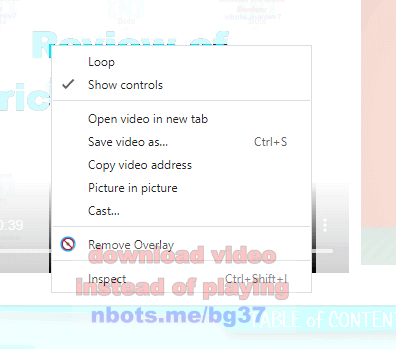How to Download Video Instead of Playing in Web Browser
To Download Video Instead of Playing you have to create a link to the url or web address of the video. The videos default and expected behavior is to play but the default behavior of a link is to navigate to the web address.
In the case of a video, this default behavior of clicking the link to a video, because the video extension does not end with the expected .htm or .html or .php (typical video extensions on the web include .wmv, .mp4, .ogv, .flv) the fallback behavior of the web browser is to open a download dialog box to download the file, which in this case, is a video, the video you WANT to download instead of play in the web browser.
Getting the URL of the Video to Download ⏬
In order to download a video instead of it playing in the web browser you need the url or web address of the video. This can be a challenge with some websites. Most websites do not want you downloading their videos so they usually don't make it easy for you to download it or get the web address to the video.
The two most common ways to get the url of the video you want to download ...
- Right click the video which produces a context menu that allows you copy the video address to the computers clipboard.
- Right click the web page which produces a context menu allowing you to view the HTML source code of the web page where you can search for text in the HTML code for the most common video extensions (.mp4, .flv, etc).
Copy Video Url To Clipboard to Download it
![Image of Download Instead Of Playing Video Copy Video Url To Clipboard. Image of Download Instead Of Playing Video Copy Video Url To Clipboard.]()
Copy Video Url To Clipboard to Download it
Free Tool to Create Video Download Link
You can use the free tool here to create the link to enable you to download a video.
Enter the URL or web address to the video you want to download.- Click the
Create Link to Video button. - A link to the video will produced below. Right click on the link and from the context menu click
Save Link as