How to Show Asterisk Password in Chrome 🞴🞴🞴🞴
Revealing the password that is behind the asterisk on a web page login form is surprisingly fast and easy in Google Chrome.
- Go to the web page where you wish to reveal the password behind the asterisks (or dots) in the Google Chrome web browser.
- Left click the password text box to make sure that it's selected.
- Right click on the password text box to reveal the Google Chrome pop-up context menu.
- Click the
Inspectmenu item. This will open up the Google Chrome element inspection window. - The password text box will be highlighted and selected in the inspection window.
- Look for where it says
type="password". - Double click on the word
password. The wordpasswordwill now be selected. - Replace
passwordwith the wordtextso it now readstype="text". - Click on the web page away from the inspection window.
As an alternative to steps #6 - steps #9 you can just take note of the value= property which will also show the password for the password text box.
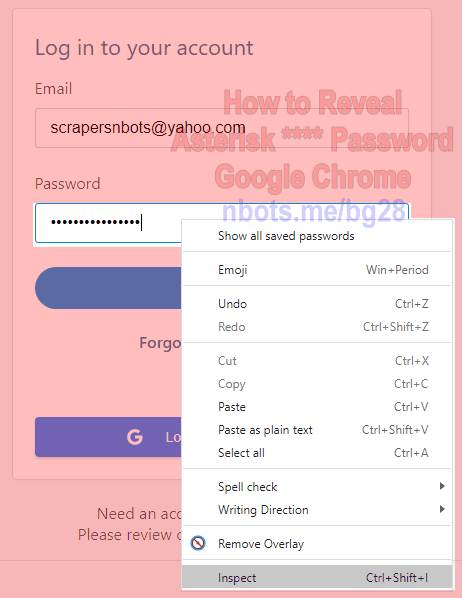
Google Chrome Right Click Input Password Click Inpect Menu
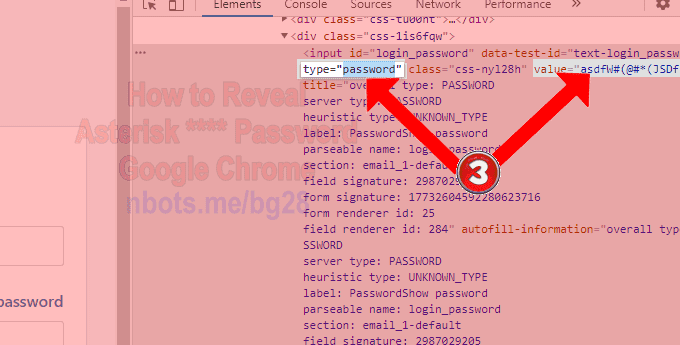
Google Chrome Change Type To Text Or Read Value
The asterisks that were previously occupying the password text box have now been replaced with the password for that web page in Google Chrome.
