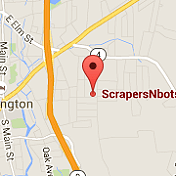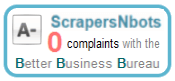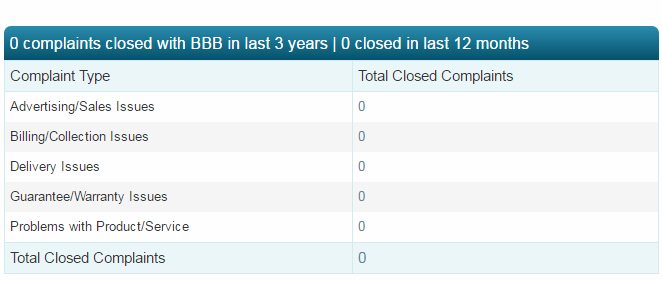〘POF Auto Message Sender Tutorial〙
Step By Step Instructions On How To Use POF Auto Message Sender Software to Send 'Hello' Message to Advanced Search Qualified Plenty Of Fish Members as soon as they Come Online
This page contains step by step instructions, with images and video, on how to use POF Auto Message Sender Software to Send a Hello Message to Advanced Search Qualified Plenty Of Fish Members as soon as they Come Online.
Step by Step Video Instruction How to Use POF Auto Message Sender Software
Step by Step Text Instruction How to Use POF Auto Message Sender Software
IMPORTANT: for POF Auto Message Sender to work properly, the folder it is in must be unzipped. It is very important to first follow step #1 of the instructions below.
- After you have downloaded the .zip file for POF Auto Message Sender software, go to where you downloaded the zip file.
Left click to select the zip file.
Right click to display a pop up menu and select the appropriate menu option to unzip the file.
The exact text of the menu item will vary depending upon if you have a third party file unzipper installed or the native Windows unzip utility.
Now that you have unzipped the folder, you can place the unzipped folder anywhere you wish on your computer and run the software from within the unzipped folder without any issues or errors.
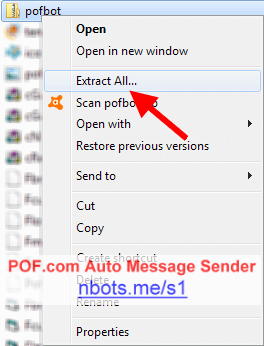
- Double click the .exe file to run the software.
You will then be presented with a login box. Enter the email address you have associated with your paypal account that you used when you paid for the software. Click the button with the text
Log InIf this is the first time you are running the software you will be prompted with a settings dialog box where you enter your Plenty Of Fish username, password and your first name. Your username and password are saved and used so the software can log into your Plenty Of Fish account on your behalf and send messages. Your first name is also used for message sending purposes. After you have entered the information, press the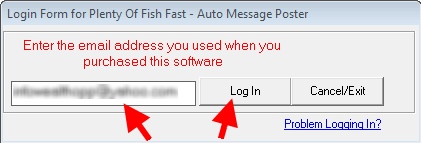
Savebutton.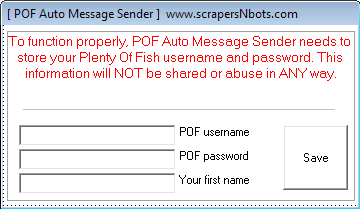
- Click the menu item
Fishing Modeand then select eitherAutomaticthen... Start Auto MessagingOR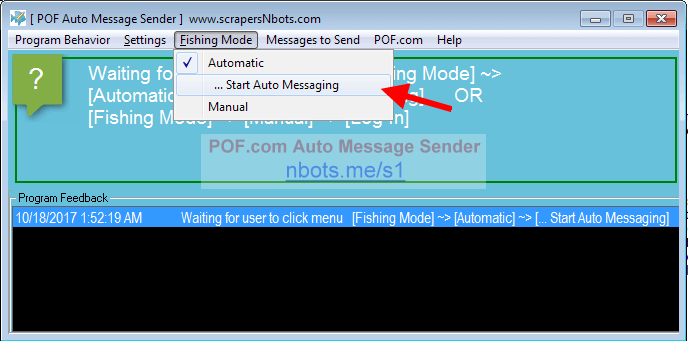
Manualthen... Log In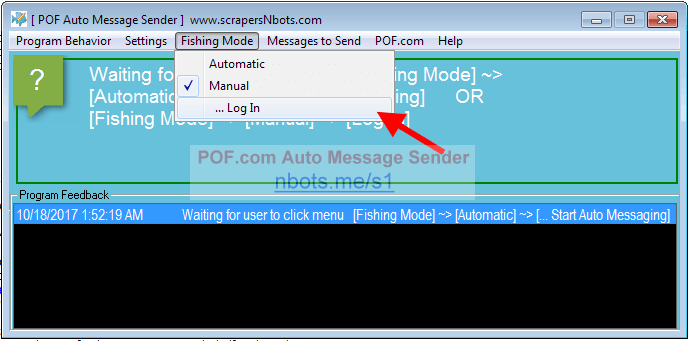
Video Instructions Difference Between Automatic vs Manual Mode
Text Instructions Difference Between Automatic vs Manual Mode
AUTOMATIC MODE
Automatic Mode makes POF Auto Message Bot run on total autopilot. The only thing you have to do, is when the software first starts, fill out the advanced POF search form so the software knows who you are looking for in a date/mate. POF Auto Message Sender will then, on 100% auto-pilot, once every 15 minutes or so (customizable) ...
- Perform your advanced search.
- Locate these Plenty Of Fish members who are Online Now (messaging someone when they are actually on the Plenty Of Fish dating site significantly increases odds the messages getss read and replied to).
- Send each these members (if the software has not messaged them already) a charming, introductory, 'Hello' message.
The software will continue to do this until you tell it to stop.
What is Good about Automatic Mode
- Saves you tons of time and effort as the software does everything for you.
- Program concentrates on members who are Online Now only, to increase your reply rate.
What is Bad about Automatic Mode
- Since the software does not have eyes, it can not make a decision about the visual appeal of a POF.com member. Your POF inbox will fill up with tons of emails and it will be your job to weed out the ones you are not attracted to.
- Program only messages members who are Online Now, which is only bad if you want to message members who are not Online Now.
How to use POF Auto Message Bot in Automatic Mode
MANUAL MODE
Just like Automatic Mode, you start by filling out the advanced search form so the software knows who you want in a mate. The software then presents you with a page of thumbnails of all the members (those who are BOTH Online Now and not Online Now) who meet your advanced search settings. Clicking a thumbnail brings up a small popup menu. This menu will indicate to you if the software has messaged this person before. That menu gives you the option to either:
View Profile: a small window, built in to the software, will open and show you that persons full profile where you can see all of their pictures, About Me description, etc.Send Fast Messagethe software will then go to their profile and send them one of the built in messages or one of your custom messages.
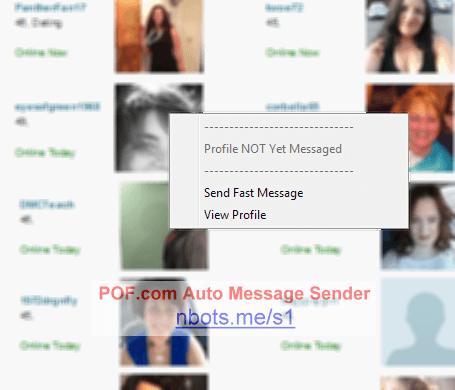
What is Good about Manual Mode
- Gives you full control over who gets messaged. This gives you the assurance that all emails coming to your Plenty Of Fish inbox are from members you are attracted to and/or interested in.
What is Bad about Manual Mode
- Although still much faster than messaging singles on Plenty Of Fish on your own (without the software) not as fast or as automated as Automatic Mode.
Step by Step Video Instruction How to use POF Auto Message Sender on Automatic Mode
Step by Step Text Instruction How to use POF Auto Message Sender on Automatic Mode
To use POF Auto Message Sender on Automatic Mode (referring to the image below) ...
- Click the main menu item
Fishing Mode. - Click the sub menu item
Automatic. - Click the sub menu item
... Start Auto Messaging.
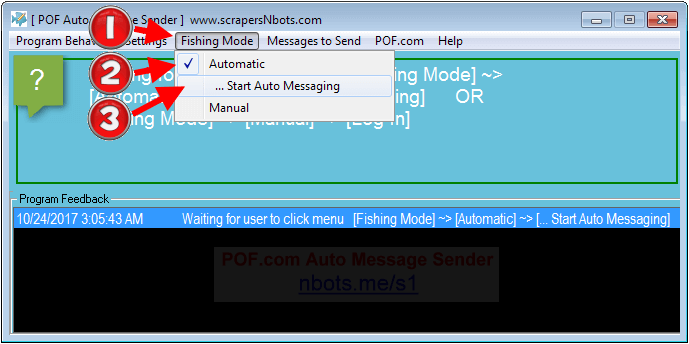
The software will then proceed to ...
- Log you into POF.com.
- Check to see how many new messages you have and display the number of new message in the program window.
- Display the POF advanced search form.
Refering to the image below ...
- Fill out the advanced search form so the software knows the type of people you are looking to send messages to (height, weight, distance, etc.).
- If you make your advanced search too strict, the search results will produce very few or no people who are Online Now so the software will have noone to send messages to. A good idea is to perform an advanced search on the POF.com website in your web browser and see the number of people who appear Online Now. The results will, of course, vary depending upon the time of day.
- Make sure the advanced search setting Display Type is set to Gallery and NOT Detailed.
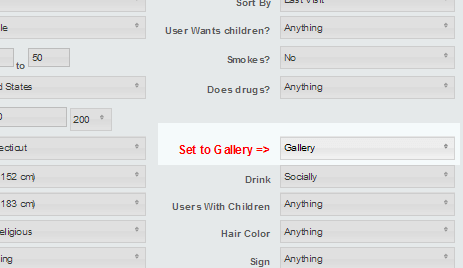
- Press the
Go Fishingbutton.
From that point on the software will run 100% automatic.
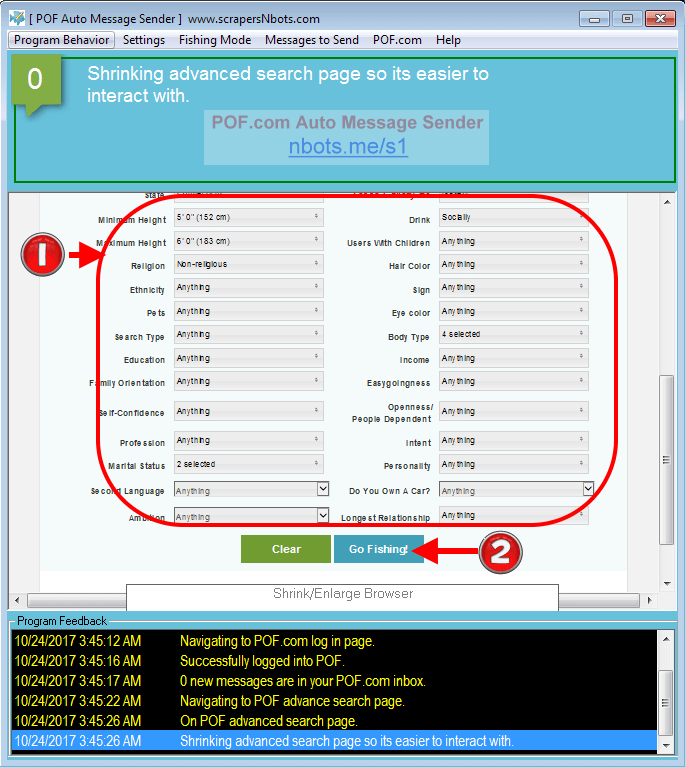
Step by Step Video Instruction How to use POF Auto Message Sender on Manual Mode
Step by Step Text Instruction How to use POF Auto Message Sender on Manual Mode
To use POF Auto Message Sender on Manual Mode (referring to the image below) ...
- Click the main menu item
Fishing Mode. - Click the sub menu item
Manual. - Click the sub menu item
... Log In.
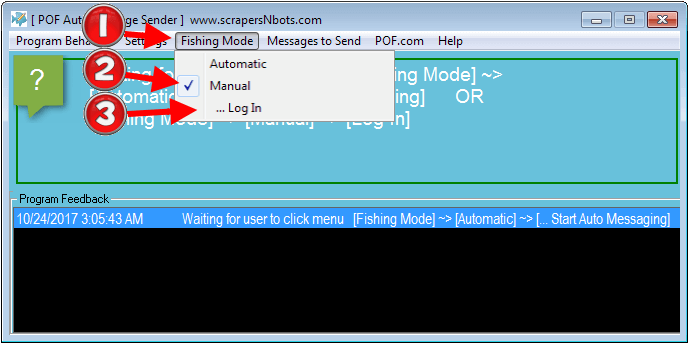
The software will then proceed to ...
- Log you into POF.com.
- Check to see how many new messages you have and display the number of new message in the program window.
- Display the POF advanced search form.
At this point you can resize the software so the view of advanced search results members is larger or smaller. You can also click the Shrink/Enlarge Browser panel to shrink/enlarge images and text within the advanced search results itself.
Refering to the image below ...
- Fill out the advanced search form so the software knows the type of people you are looking to send messages to (height, weight, distance, etc.).
- Press the
Go Fishingbutton.
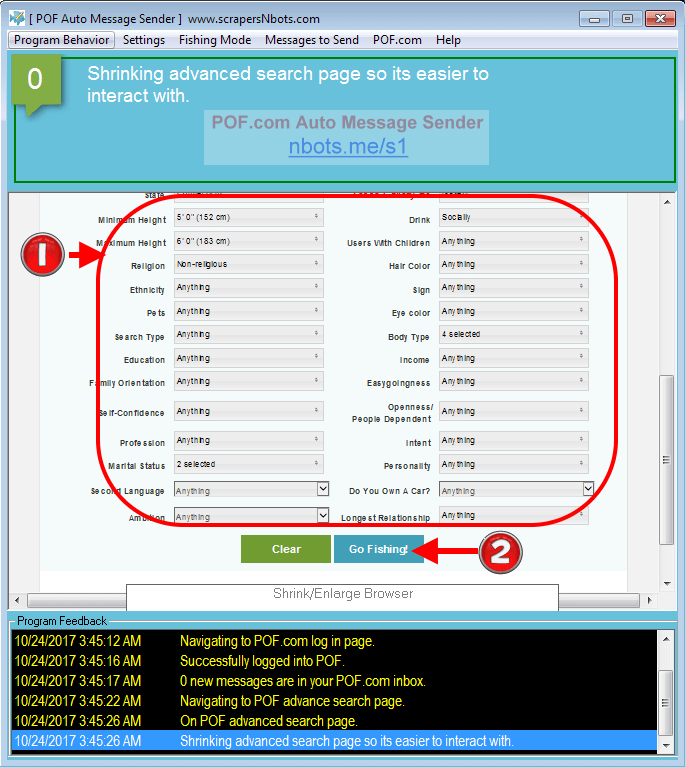
POF Auto Message Sender Bot will now display all the members at Plenty Of Fish that match your advanced search settings.
Refering to the image below ...
- Click the thumbnail image of any of the members displayed. This will cause a pop up menu to appear. This menu will have a message at the top to let you know if the software has messages them before (regardless of whether they were messaged in Automatic OR Manual mode).
- Clicking the menu item
Send Fast Messagewill cause the software program to navigate to their profile page and send them a message. If you are using one of your own custom messages it will send one of them, if it is using one of its built in messages (default) it will send one of those. The software will then automatically navigate back to the page of advanced search results you were just on so you can continue. - Clicking the menu item
View Profilewill launch a web browser built into the software program to you can get a more detailed view of the member (more pictures of them, their About Me, etc.).
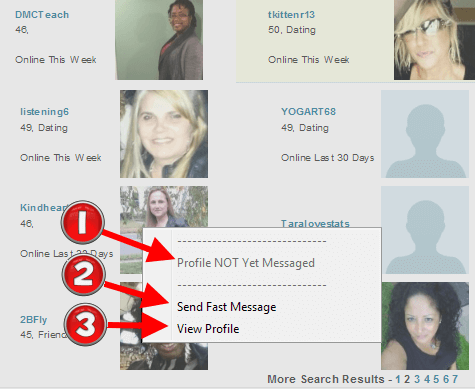
Just as if you were on the POF website in your web browser, you can click the More Search Results links at the bottom of the page to view additional pages of members and continue with steps ❶, ❷, ❸ above to view/message more Plenty Of Fish members.
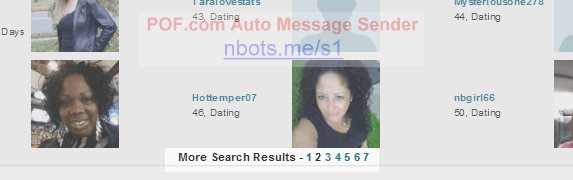
Video Instructions for POF Auto Message Sender Program Settings
Text Instructions for POF Auto Message Sender Program Settings
When POF Auto Message Sender is used in Automatic Mode, the way the software works is once every X number of minutes, the software ...
- Logs into your POF account.
- Performs an advanced search to locate members of your preference who are Online Now.
- Sends an introductory message to X number of these members.
- Pauses X number of minutes and then performs steps #1 - #3 again.
- Continues doing this until you tell it to stop.
Important program settings, related to the above steps, that you can change to your needs include ...
- Number of people to message per session. This can be set to a number between 5 and 20. For best results this should be set at 5 but no more than 10. The reason for this is if you send too many messages in a short period of time it might red flag your account with Plenty Of Fish that your are a spammer.
- The number of seconds pause between each message send. This can range from 5 - 10 seconds pause, all the way up to 45 - 60 seconds pause. Again, if you send messages too fast with an insufficient pause between, it might red flag you as a spammer with Plenty Of Fish.
- The number of minutes pause between message sending sessions.
You can access and modify these settings by ...
- Click the menu item
Settings. - Click the sub menu item
Important Program Settings.
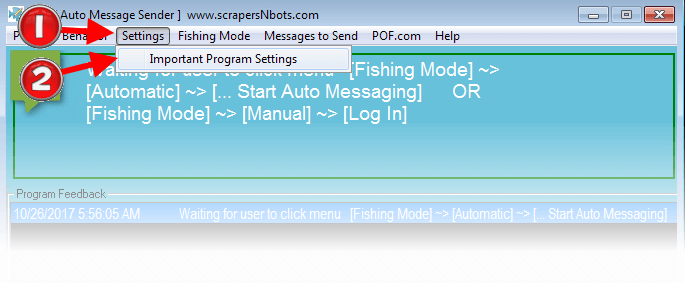
This will cause the program settings panel to appear.

Menu ➲ Program Behavior
Menu ➲ Program Behavior
asdf asdf asdf asdf
Menu ➲ Settings
Menu ➲ Settings
asdf asdf asdf asdf
Menu ➲ Fishing Mode
Menu ➲ Fishing Mode
asdf asdf asdf asdf
Menu ➲ Messages to Send
Menu ➲ Messages to Send
asdf asdf asdf asdf
Menu ➲ POF
Menu ➲ POF
asdf asdf asdf asdf
Menu ➲ Help
Menu ➲ Help
asdf asdf asdf asdf
F.A.Q ➲ ###
F.A.Q ➲ ###
asdf asdf asdf asdf