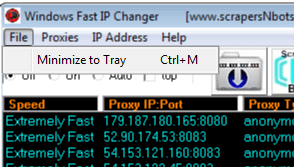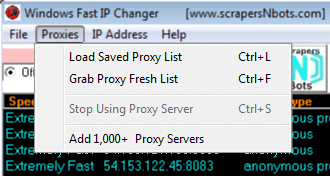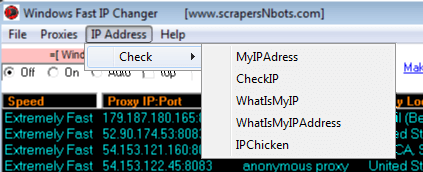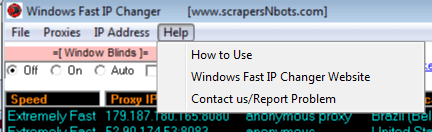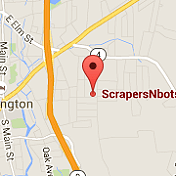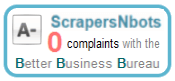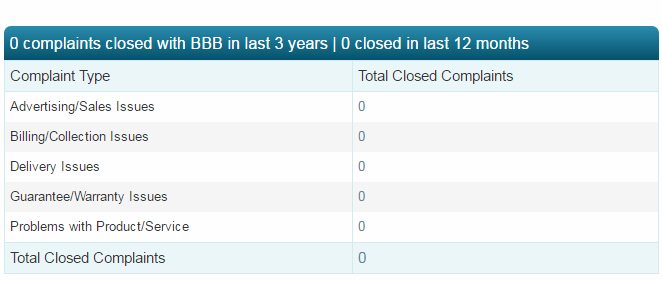〘windows fast ip changer tutorial〙
Step By Step Instructions On How To Use Windows Fast IP Changer Software To Change your IP Address in One Second Flat from a List of 50+ Proxy Servers Around the World
This page contains step by step instructions on how to use Windows Fast IP Changer Software to Change your IP Address in One Second Flat from a List of 50+ Proxy Servers Around the World.
For clarity sake, instructions will frequently reference the program tutorial image (below) which is in image of Windows Fast IP Changer software with numbered arrows pointing to the different parts of the software.
Windows Fast IP Changer Tutorial Image
- ❶ Instant Download Fresh IP Address/Proxy Servers button. (or click menu Proxies ➣ Grab Fresh Proxy List).
- ❷ Proxy Server Speed Column. (Double click any row to change to that proxy server).
- ❸ Proxy Server IP Address:Port Column. (Double click any row to change to that proxy server).
- ❹ Proxy Server Type Column. (Double click any row to change to that proxy server).
- ❺ Proxy Server Geographical Location Column. (Double click any row to change to that proxy server).
- ❻ Instant Check IP Address button. (or click menu IP Address ➣ Check)
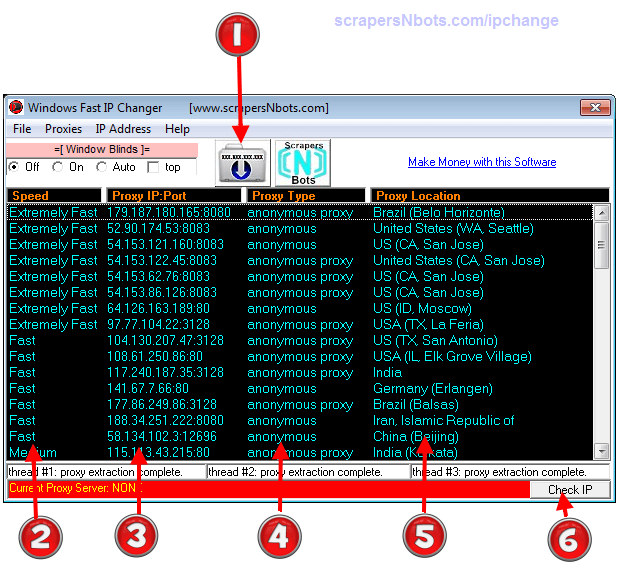
How to Use Windows Fast IP Changer Software
- Click on the Instant Download Fresh IP Address/Proxy Servers button
❶ (image)
or menu
Proxies ➣ Grab Fresh Proxy List(image) orCTRL + Lon the keyboard. This will cause Windows Fast IP Changer to scrape the web to download the latest, most recently tested, proxy server list. As the program downloads and displays Proxy Servers/IP Addresses in the main window it will sort them by speed of the proxy server with the fastest at the top. The time to retrieve 50+ Proxy Server is about 10 seconds. (video). - Double Mouse click any of the Proxy Servers in the list to immediately change your computers traffic routing through that IP Address. There are no limitations as to have often or how fast you switch proxy servers. (video).
- You can Check/Verify your current IP address by clicking the
Check IPButton ❻ (image) or press menu itemIP Address ➣ Check(image) to check your current IP address from one of serveral online IP address check websites. (video). - To stop using a proxy server and return you PC to a direct internet connection click menu item
Proxies ➣ Stop Using Proxy Server(image) orCTRL + Son the keyboard. (video).
How to Use Windows Fast IP Changer Software [Video]
Windows Fast IP Changer Menu Items
Windows Fast IP Changer Technical Support
If at any time you have questions about this software program and how to use it we will gladly provide you unlimited technical support by whatever channel of communication is best for you which includes:
- Phone (860)248-5425. (text or call)
- email.
- Skype. scrapersNbots
- Viber.
- The live chat box in the lower right hand corner of all pages on this website.