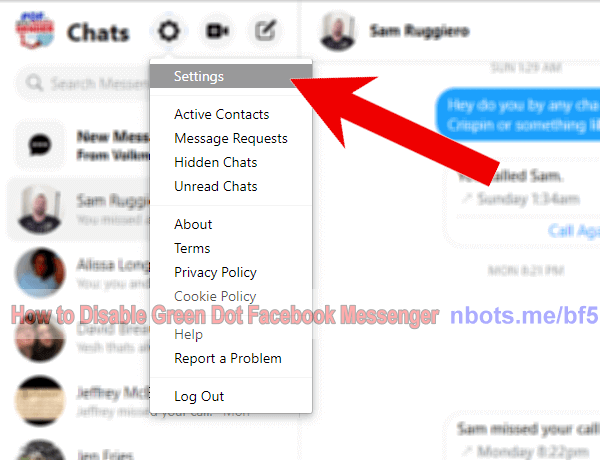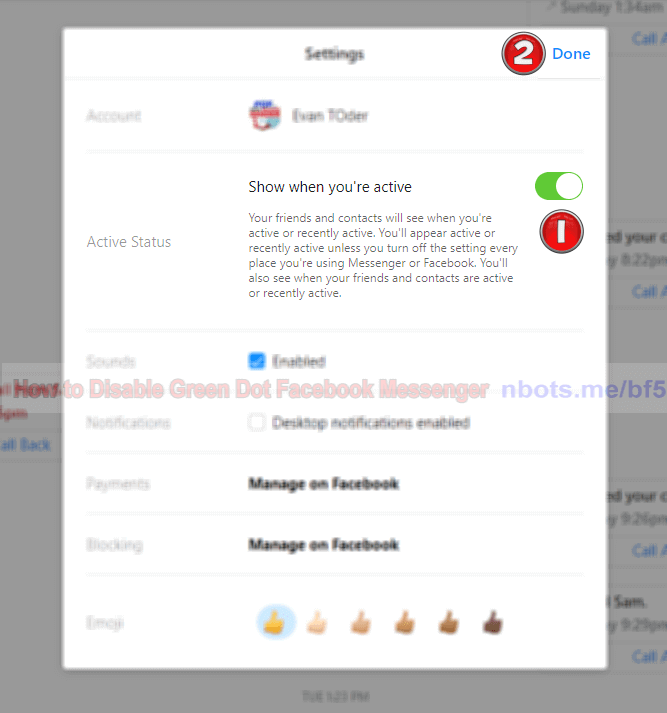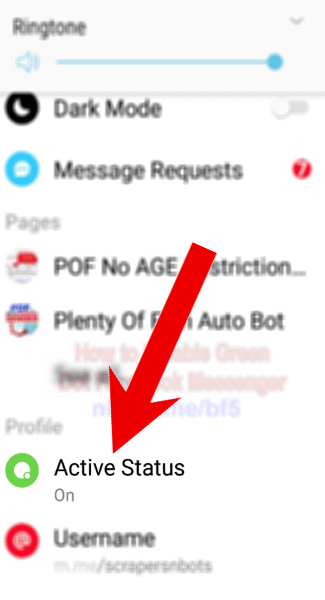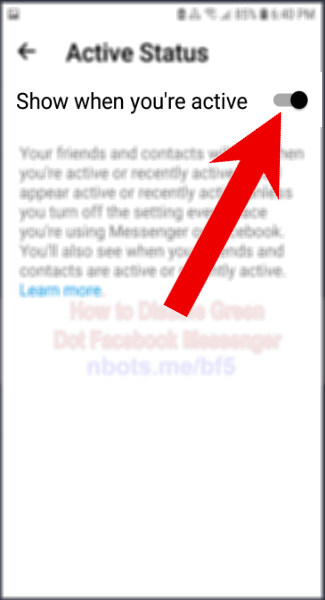An Approach to Turn Off the Green Dot in Facebook.com Messenger & Thus Turn Off (or on) Online Status in Facebook.com Messenger
When you are online on Facebook.com, there is a green dot by your Facebook username that shows everyone that you are online and available on Facebook Messenger. Sometimes you don't want to show people you are online on Facebook messenger because you just don't want to be bothered by other Facebook members messaging you. By removing that green dot and making it appear you are offline and not active on Facebook, noone will know you are on Facebook. Below are instructions for turning off or disabling the green dot on Facebook Messenger for ...
- Computer web browser.
- Computer Facebook Messenger software program.
- Mobile devices like tablets and mobile phones.
Remove Green Dot on Facebook Messenger that Shows you Are Online [Desktop/Computer/Software Program]
Removing the green dot on Facebook Messenger that shows you are online for the Facebook Messenger desktop app/software program is almost identical to instructions for removing the green dot on Facebook Messenger that shows you are online in your web browser.
- Run the Facebook Messenger software program.
- Log in if the software program does not automatically log you in.
- Look for the gear icon ⚙ in messenger which, at the time of writing this, can be found upper left. Click on it which will open a menu.
- Click the
Settings menu item. This will open up an overlay window.
- In that window, look for the
Active Status section. Toggle Show when you 're active to either show or hide when you are active on Facebook.
- The the
Done hyperlink to save the setting and close the overlay window.
How To Disable Green Dot Facebook Messenger Click Messenger Settings Gear Icon.
![Image of How To Disable Green Dot Facebook Messenger Click Messenger Settings Gear Icon. Image of How To Disable Green Dot Facebook Messenger Click Messenger Settings Gear Icon.]()
How To Disable Green Dot Facebook Messenger Click Messenger Settings Gear Icon.
How To Disable Green Dot Facebook Messenger Click Settings Menu.
![Image of How To Disable Green Dot Facebook Messenger Click Settings Menu. Image of How To Disable Green Dot Facebook Messenger Click Settings Menu.]()
How To Disable Green Dot Facebook Messenger Click Settings Menu.
How To Disable Green Dot Facebook Messenger Toggle Off Show When Active Click Done.
![Image of How To Disable Green Dot Facebook Messenger Toggle Off Show When Active Click Done. Image of How To Disable Green Dot Facebook Messenger Toggle Off Show When Active Click Done.]()
How To Disable Green Dot Facebook Messenger Toggle Off Show When Active Click Done.
Remove Green Dot on Facebook Messenger that Shows you Are Online [Mobile Device]
If you attempt to log on the Facebook messenger via your cell phones web browser (Facebook Mobile) you will be prompted to install the Facebook Messenger app, so the first step will be to install the Facebook Messenger app on your mobile phone.
- Press/Tap the Facebook Messenger app icon on your mobile phone to launch Facebook Messenger.
- Log in if necessary.
- Click your profile icon at the top.
- Click the
Active Status Entry.
- Toggle
Show when you're active to show/hide when you are active and online in Facebook Messenger.
How To Disable Green Dot Facebook Messenger Mobile Click Profile Icon.
![Image of How To Disable Green Dot Facebook Messenger Mobile Click Profile Icon. Image of How To Disable Green Dot Facebook Messenger Mobile Click Profile Icon.]()
How To Disable Green Dot Facebook Messenger Mobile Click Profile Icon.
How To Disable Green Dot Facebook Messenger Mobile Click Active Status.
![Image of How To Disable Green Dot Facebook Messenger Mobile Click Active Status. Image of How To Disable Green Dot Facebook Messenger Mobile Click Active Status.]()
How To Disable Green Dot Facebook Messenger Mobile Click Active Status.
How To Disable Green Dot Facebook Messenger Mobile Toggle Show When Active.
![Image of How To Disable Green Dot Facebook Messenger Mobile Toggle Show When Active. Image of How To Disable Green Dot Facebook Messenger Mobile Toggle Show When Active.]()
How To Disable Green Dot Facebook Messenger Mobile Toggle Show When Active.
Now when you are on Facebook people won't know you are (assuming you toggle the Active Status to not show when you are active) and they will not see that green dot next to your Facebook user icon on Facebook Messenger.