How to Show Password Asterisk ✱ in Mozilla Firefox 🦊
Revealing the password that is underneath the asterisks on a web page containing a login form in the Firefox web browser is much easier than you might imagine. Here is how:
- Go to the web page where you wish to reveal the password behind the asterisks (or dots) in the Firefox web browser.
- Left click the password text box to make sure that it's the current item that is selected on the web page.
- Right click on the password text box to reveal the Firefox pop-up context menu.
- Click the
Inspect Elementmenu item. This will open up the Mozilla Firefox element inspection window towards the bottom of the Firefox browser window. - The password text box will be highlighted and selected in the inspection window.
- Look for the text that reads
type="password". - Double click on the word
password. The word password will now be selected. - Type with the keyboard to replace the word
passwordwith the wordtextso it now readstype="text". - Click on the web page away from the inspection window so the textbox updates as a text box instead of a password box.
Firefox R Click Password Box, Click
![Image of Firefox Reveal Password Asterisk Right Click Password Box Click Inspect Element Menu Item. Image of Firefox Reveal Password Asterisk Right Click Password Box Click Inspect Element Menu Item.]()
Firefox R Click Password Box, Click
Inspect Element Menu Item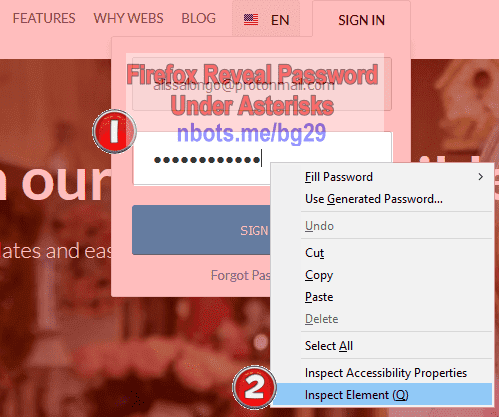
Firefox R Click Password Box, Click
Inspect ElementChange
![Image of Firefox Reveal Password Asterisk Change Type Equals Password To Type Equals Text. Image of Firefox Reveal Password Asterisk Change Type Equals Password To Type Equals Text.]()
Change
type="password" to type="text"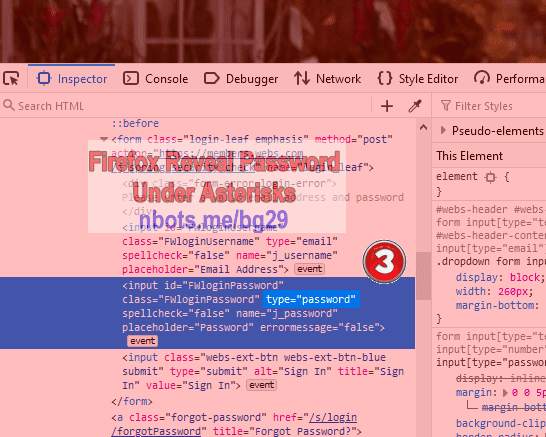
Change
type="password" to type="text"You will now be able to see the password that was hidden behind the asterisks in the Firefox web browser.
