How to Delete 🗑 Archive in Google Voice 📞
There are 2 ways to delete all contents of archive in Google Voice:
- Log on to your Google Voice account.
- Click on the menu item to access calls and text messages in your Google Voice archive.
Now you are in the Google Voice archive section, you can delete items from the Google archive one by one.
You can refer to the image below to assist you with these text instructions for deleting archived items in Google Voice.
- Click on ONE of the archived items.
- Click on the 3 vertical dots
⋮that represents the options menu for things you can do with the Google Voice archived item you have selected. - A sub menu will appear. Click the menu item marked Delete.
- Click the confirmation dialog that appears.
- Continue with the above steps for each and ever message or call in your Google Voice archive.
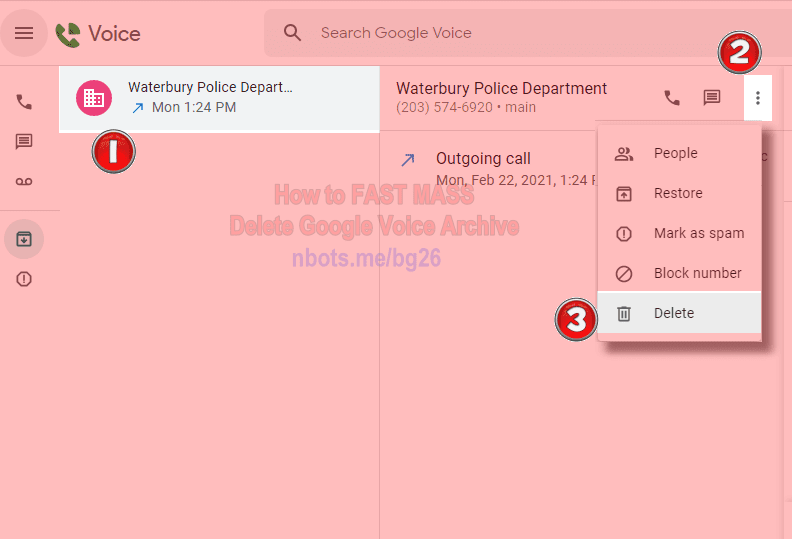
Google Voice Delete Archive Step #1 - Step #3
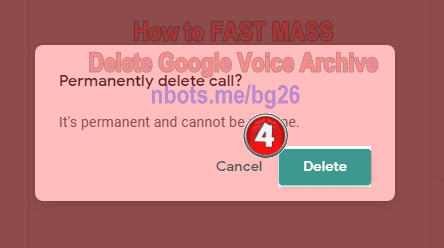
Step #4 Confirm Delete Google Voice Archive Item
This is the slow and painful way to do it. To significantly speed this process up, read the next section: how to delete archive in Google Voice using Fast Delete Google Messages Bookmarklet.
