How to Create Bookmarklet in Firefox
- Right click the toolbar at the top of the Firefox web browser. A pop up context menu will appear.
- If the menu item
Bookmarks Toolbaris not checked, click it to check and make Firefox favorites menu visible.
Firefox Right Click Toolbar to Make Favorites Visible
![Image of 1 How To Create Bookmarklet Firefox Right Click Toolbar Make Favorites Visible. Image of 1 How To Create Bookmarklet Firefox Right Click Toolbar Make Favorites Visible.]()
Firefox Right Click Toolbar to Make Favorites Visible
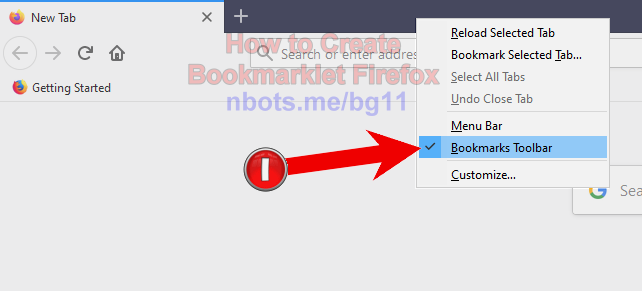
Firefox Right Click Toolbar to Make Favorites Visible
If the web page with the bookmarklet provides the bookmarklet as a link ...
- Press and hold down the left button on the link which is the bookmarklet.
- While keeping the left mouse button down, drag the bookmarklet to Firefoxes bookmarks bar.
- Release the mouse button.
- The bookmarklet with now be in Firefoxes bookmarks bar. Simply click the bookmarklet any time you wish to run the code.
If the bookmarklet comes as Javascript code and not a link and has to manually be added to Firefoxes favorites bar ...
- Right click Firefox favorites bar. A small pop up menu will appear.
- Click the menu item
New Bookmark. - The bookmark properties dialog box will appear.
- For the
Name:field enter anything that will trigger your memory as to what the bookmarklet does. Enable Right Click is a good name. - For the
Location:field paste the Javascript code for the bookmarklet. - The
Tags:andKeyword:fields are optional. - Click the
Savebutton to save the Enable Right Click bookmarklet. - Whenever you are on a web page with the right click disabled, click the bookmarklet to re-enable the ability to invoke the web pages right click context menu.
Firefox Right Click Bookmarks Bar, Click
![Image of 2 How To Create Bookmarklet Firefox Right Click Bookmarks Bar Click New Bookmark. Image of 2 How To Create Bookmarklet Firefox Right Click Bookmarks Bar Click New Bookmark.]()
Firefox Right Click Bookmarks Bar, Click
New Bookmark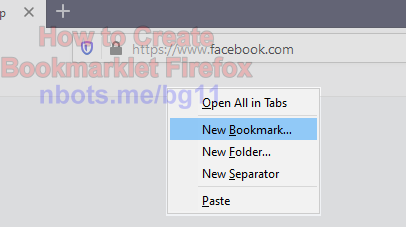
Firefox Right Click Bookmarks Bar, Click
New BookmarkFirefox Bookmarklet Properties
![Image of 3 How To Create Bookmarklet Firefox Bookmarklet Properties Dialog Box. Image of 3 How To Create Bookmarklet Firefox Bookmarklet Properties Dialog Box.]()
Firefox Bookmarklet Properties
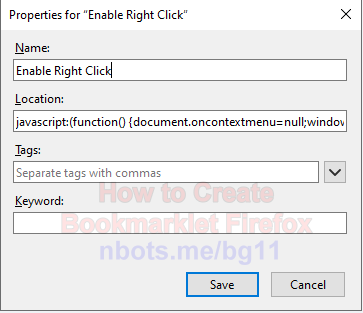
Firefox Bookmarklet Properties
