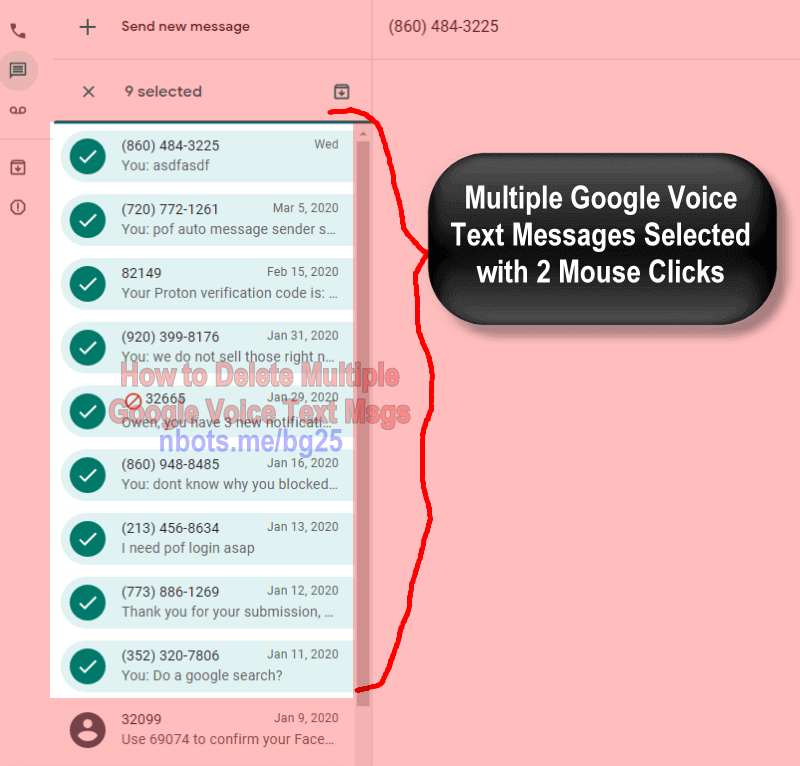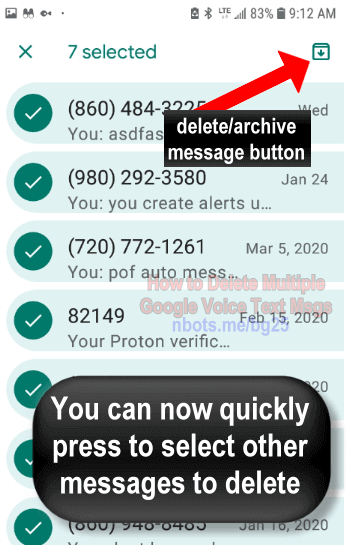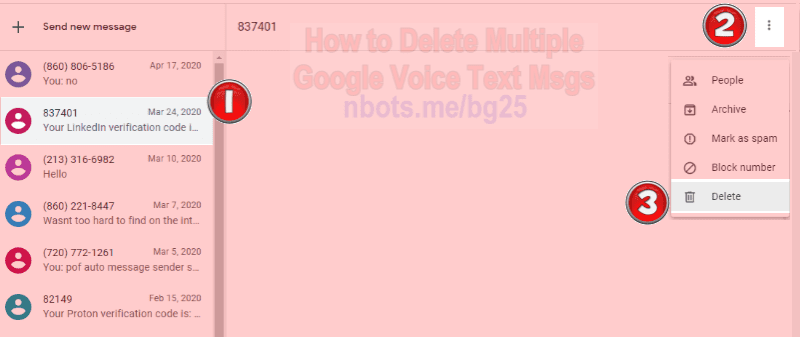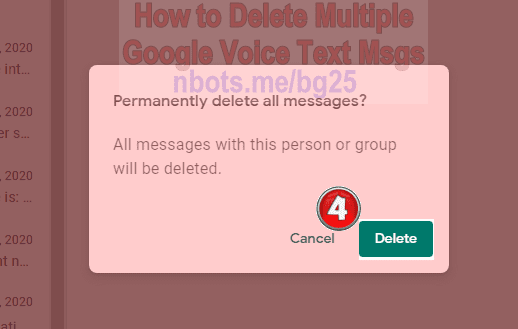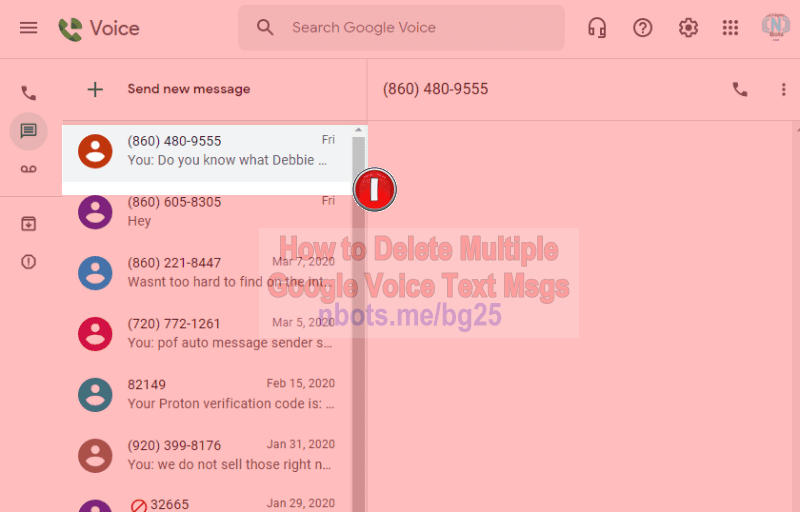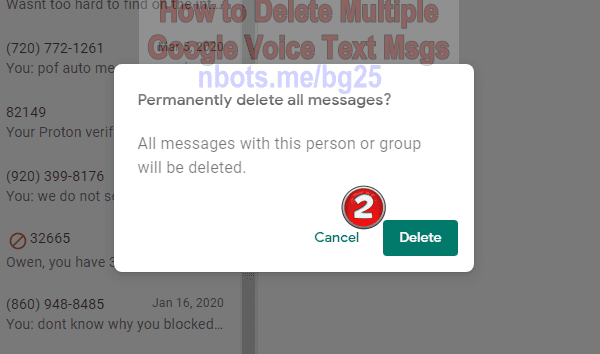ARCHIVING Multiple Text Messages 🗊 vs DELETING Multiple Text Messages 🗊
This page shows you how you can delete multiple or even ALL text messages contained within your Google Voice.
This is one that perplexed me for a while because the visual layout of the messages within Google Voice makes it appear you can only select one message at a time. It became extremely laborious to have to click on each text message, one at a time, until all text messages were selected so they could be deleted from the Google Voice interface.
In reality, unless you want to go through the painful process of selecting and deleting text messages, one at a time, you can't actually delete text messages but can send them to Google Archive which removes them from the text messaging interface. This tutorial will show you how to select multiple text messages in Google Voice at the same time and then all those selected text messages can be moved to Google Archive.
How to Delete Multiple or All Google Voice Text Messages 🗊 Web Based
- Log in to your Google Voice account.
- Click on the text messages menu item to access the list of Google Voice text messages you wish to delete.
- You will see all text messages lined up vertically, one on top of the other. With your mouse, click on the topmost message you wish to delete. If you wish to delete all of your text messages at once then select the first text message at the top.
- While holding down the keyboard SHIFT key, click on the bottommost text message you wish to delete. If you wish to delete all your text messages at once, click the last message. Remember to be pressing down on the keyboards SHIFT key. You will see all of your text messages now selected.
- Click on the Archive button which looks like a small folder with a down arrow in it. This actually does not delete all the text messages but sends them to Google Voice archive.
How To Delete Multiple Text Messages Google Voice.
![Image of How To Delete Multiple Text Messages Google Voice. Image of How To Delete Multiple Text Messages Google Voice.]()
How To Delete Multiple Text Messages Google Voice.
At the current time there is no way to delete anything from Google Voice archives. We suspect this was intended by the Google Voice developers, so they would not have to deal with technical support issues from people saying 'I accidentally deleted xyz, can you please help?'. This way, in the future, you can restore things that you want, even though right now, you think you will never want the conversation thread ever again.
Individual or multiple phone calls CAN be deleted from within Google Voice without sending them to archive first.
How to Delete Multiple or All Google Voice Text Messages 🗊 Mobile App
This is how to delete many or ALL text message on Google Voice from within the Google Voice mobile app.
- Open the Google Voice app on your mobile device.
- Press the text message icon to open up text messages.
- Press and hold down on any text message in the list until you see it become checked/selected.
- You can now quickly tap any of the other text messages to select/check them as well.
- When you have finished selecting all the Google Voice text messages you wish to remove, press the archive button to move those text messages to the Google Voice archive.
Press + Hold to Select 1 Msg
![Image of How To Delete Multiple Text Messages Google Voice Mobile App Press To Select One Message. Image of How To Delete Multiple Text Messages Google Voice Mobile App Press To Select One Message.]()
Press + Hold to Select 1 Msg
Select Additional Messages to Archive/Delete
![Image of How To Delete Multiple Text Messages Google Voice Mobile App Quickly Press To Select Additional Messages To Delete. Image of How To Delete Multiple Text Messages Google Voice Mobile App Quickly Press To Select Additional Messages To Delete.]()
Select Additional Messages to Archive/Delete
To Actually DELETE Text Messages Instead of Archiving Them
If you are sort of OCD, like me, you would rather actually DELETE Google Voice text messages instead of archiving them.
To actually delete Google Voice text messages instead of sending them to archive is a painful process that involves ...
- Clicking on each text message, one at a time.
- Click the
More options menu item which is 3 vertical dots ⋮. - Click Delete from the sub menu that drops down.
- Click
Delete from the confirmation dialog box that pops up.
Steps # 1-3 to Delete & not Archive Text Messages
![Image of How To Delete Multiple Text Messages Google Voice Steps # 1-3 to Actually Delete & not Archive Text Messages. Image of How To Delete Multiple Text Messages Google Voice Steps # 1-3 to Actually Delete & not Archive Text Messages.]()
Steps # 1-3 to Delete & not Archive Text Messages
Step #4 to Delete & not Archive Text Messages
![Image of How To Delete Multiple Text Messages Google Voice Step #4 to Actually Delete & not Archive Text Messages. Image of How To Delete Multiple Text Messages Google Voice Step #4 to Actually Delete & not Archive Text Messages.]()
Step #4 to Delete & not Archive Text Messages
This is painfully slow and why Google Voice does not allow you to mass DELETE multiple text messages instead of mass ARCHIVE them is a mystery but fortunately we have created a portable piece of code, called a bookmarklet, which eliminates steps #2 & #3, so you can actually DELETE and not ARCHIVE Google Voice text messages twice as fast, and this bookmarklet, called the Fast Delete Google Voice Texts bookmarklet is 100% free.
After running the free bookmarklet to fast delete Google Voice text messages, there are only 2 steps required to delete each text message so you can delete as many text messages as you wish in about half the time.
Step #1 to Delete & not Archive Text Messages using Bookmarklet
![Image of How To Delete Multiple Text Messages Google Voice Step #1 to Actually Delete & not Archive Text Messages using the 'Fast Delete Google Voice Texts bookmarklet'. Image of How To Delete Multiple Text Messages Google Voice Step #1 to Actually Delete & not Archive Text Messages using the 'Fast Delete Google Voice Texts bookmarklet'.]()
Step #1 to Delete & not Archive Text Messages using Bookmarklet
Step #2 to Delete & not Archive Text Messages using Bookmarklet
![Image of How To Delete Multiple Text Messages Google Voice Step #2 to Actually Delete & not Archive Text Messages using the 'Fast Delete Google Voice Texts bookmarklet'. Image of How To Delete Multiple Text Messages Google Voice Step #2 to Actually Delete & not Archive Text Messages using the 'Fast Delete Google Voice Texts bookmarklet'.]()
Step #1 to Delete & not Archive Text Messages using Bookmarklet