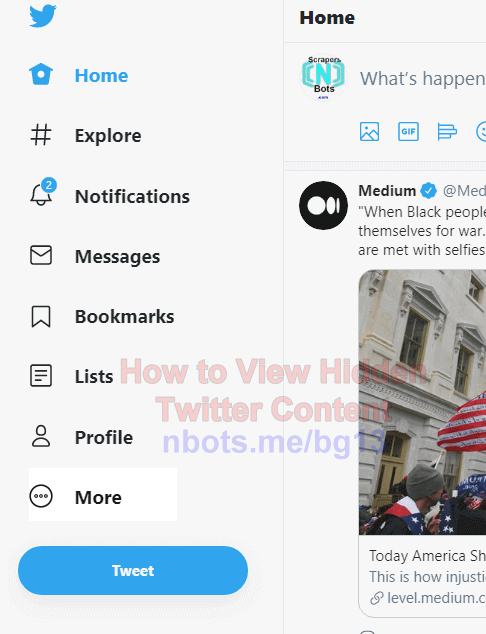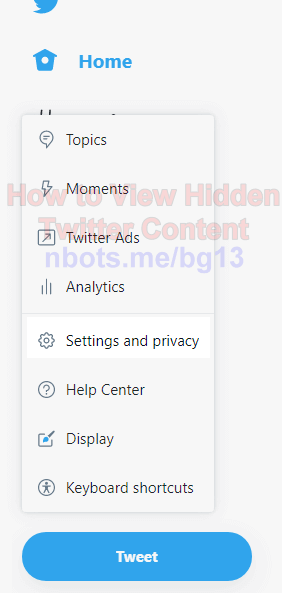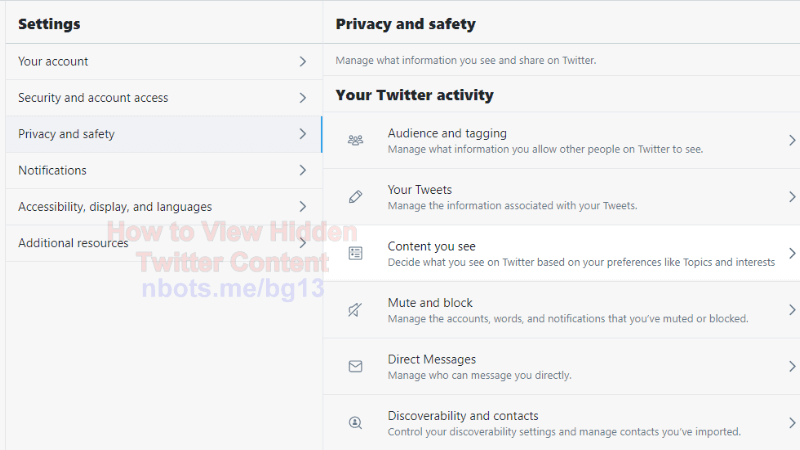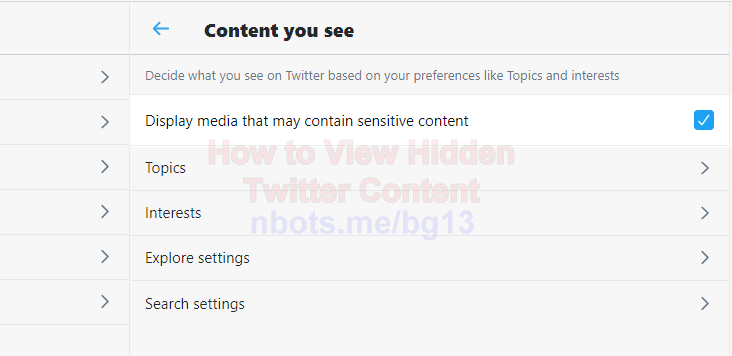How to View Hidden Content on Twitter
There are two ways or two types of hidden content on Twitter you may wish to reveal:
- If you are merely looking to display sensitive content that your Twitter settings won't allow, then proceed to the section below on How to Display Sensitive Content on Twitter. This will show you how to have your Twitter account automatically display potentially sensitive data without warning you first as such.
- The other type of hidden content you may be more interested in revealing is stuff that Twitter has hidden on their pages via code. In other words, content they are trying to hide from everyone. Believe it or not, you can reveal this type of hidden Twitter content with a simple mouse click and the use of a free web browser bookmarklet.
Via the following link you can view more about this bookmarklet that will allows you to view purposely hidden content on Twitter.
How to Display Sensitive Content on Twitter.
If you wish to be able to automatically display sensitive content on Twitter without being warned first then follow these instructions:
- Log in to your Twitter.com account.
- On the left side of the page there will either be a menu item labeled
More unless you are on a smaller screen mobile device in which case this menu item will simply appear as a circle with three horizontal dots next to each other .... Click this menu item. - Click on the sub menu item
Settings and Privacy to go to your Twitter settings and privacy page. - Click on the
Privacy and safety menu item to visit your Twitter privacy and safety page. - Click in the
Content you see menu item to view your Twitter content you see page. - Check the checkbox with the text that reads
Display media that may contain sensitive content.
Click
More Menu Item
![Image of View Twitter Hidden Content Click More Menu Item. Image of View Twitter Hidden Content Click More Menu Item.]()
Click
More Menu Item
Click
Settings And Privacy Menu Item
![Image of View Twitter Hidden Content Click Settings And Privacy Menu Item. Image of View Twitter Hidden Content Click Settings And Privacy Menu Item.]()
Click
Settings And Privacy Menu Item
Click
Privacy And Safety then
Content you see![Image of View Twitter Hidden Content Click Privacy And Safety. Image of View Twitter Hidden Content Click Privacy And Safety.]()
Click
Privacy And Safety then
Content you seeCheck
Display Media That May Contain Sensitive Data Checkbox
![Image of View Twitter Hidden Content Check Display Media That May Contain Sensitive Data Checkbox. Image of View Twitter Hidden Content Check Display Media That May Contain Sensitive Data Checkbox.]()
Check
Display Media That May Contain Sensitive Data Checkbox
Hidden Twitter Search Operators
Use any of the following advance Twitter search box filters to more fine tune results returned via a Twitter search. Simple type what you are search for first followed by a space and any one of these search filters. For example if you only want to return Tweets that contain videos you would input into the Twitter search box dogs Filter:videos.
Here are some advanced search parameters you can input into a Twitter search box to more fine tune the tweets that appear in the search results:
filter:replies return Tweets that are only replies from a user to another one.filter:images return only Tweets with an embedded image.filter:videos return only Tweets with an embedded video.filter:news return only Tweets with news linked in.filter:links return only Tweets containing a link.
You can also use these same filters to filter OUT content by simply putting a minus sign - in front of the filter.
-filter:replies return Tweets that are NOT replies from a user to another one.-filter:images return only Tweets that DON'T contain an embedded image.-filter:videos return only Tweets that DON'T have an embedded video.-filter:news return only Tweets that DON'T have news linked in.-filter:links return only Tweets NOT containing a link.