Reveal Asterisk 🞿 Password in Internet Explorer
In the Internet Explorer web browser, when you are on a web page where you are asked to log in, there is an extremely simply way to reveal what is underneath the dots or asterisks that hide the password in the password textbox.
- Go to the page that contains the form you want to reveal the password under the asterisks.
- Click on the password text box to ensure that that element on the web page is selected and has focus.
- Right click on the password box to bring up a context menu.
- Click on the menu item
Insepct Element. - The DOM explorer window will open up towards the bottom of the Internet Explorer web browser. The HTML code for the passowrd box should be highlighted.
- In the code for the password text box, look for the text that reads
type="password". - Double click on the word
password. This will cause the wordpasswordto be selected and editable. - Simply replace the word
passwordwith the wordtext. - Click on the Internet Explorer web browser away from the DOM explorer window. This will cause the password box to be updated and converted to a text box. This will cause the password under the asterisks to immediately be revealed to you.
IE Right Click Password Box, Click
![Image of Reveal Asterisk Password Internet Explorer Right Click Password Box Click Inspect Element. Image of Reveal Asterisk Password Internet Explorer Right Click Password Box Click Inspect Element.]()
IE Right Click Password Box Click
Inspect Element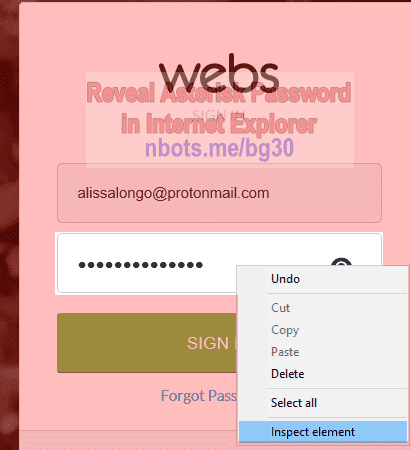
IE Right Click Password Box Click
Inspect ElementInternet Explorer Change
![Image of Reveal Asterisk Password Internet Explorer Change Type Equals Password To Type Equals Text. Image of Reveal Asterisk Password Internet Explorer Change Type Equals Password To Type Equals Text.]()
Internet Explorer Change
type="password" to type="text"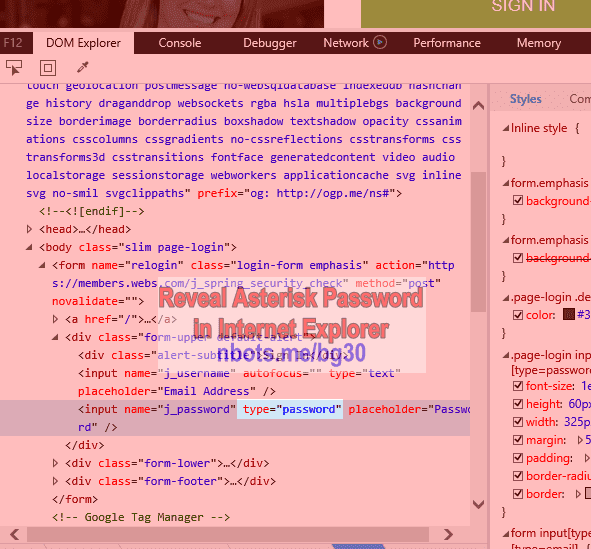
Internet Explorer Change
type="password" to type="text"