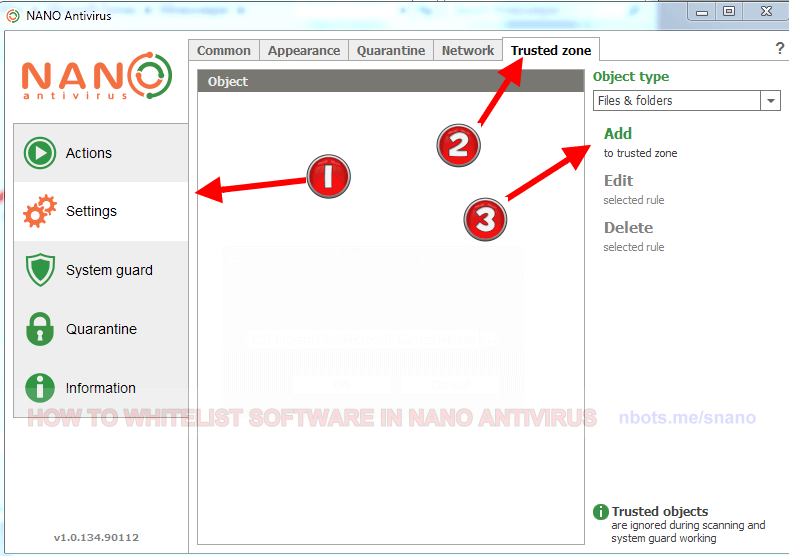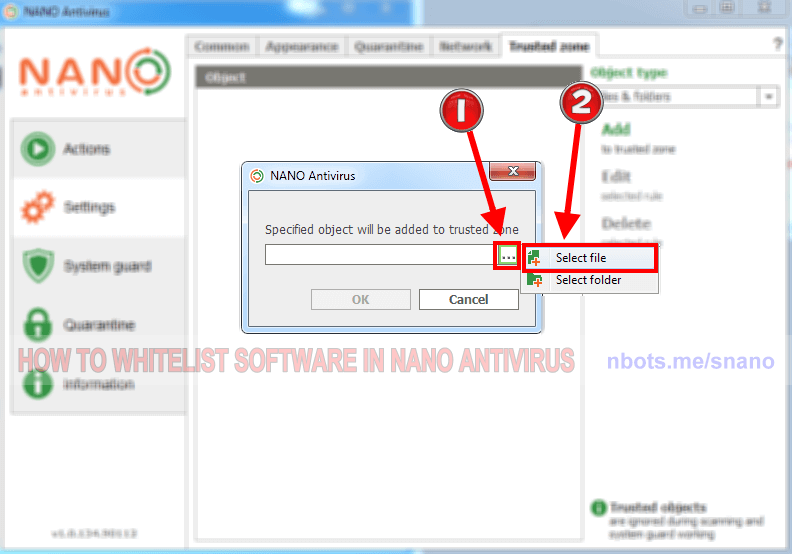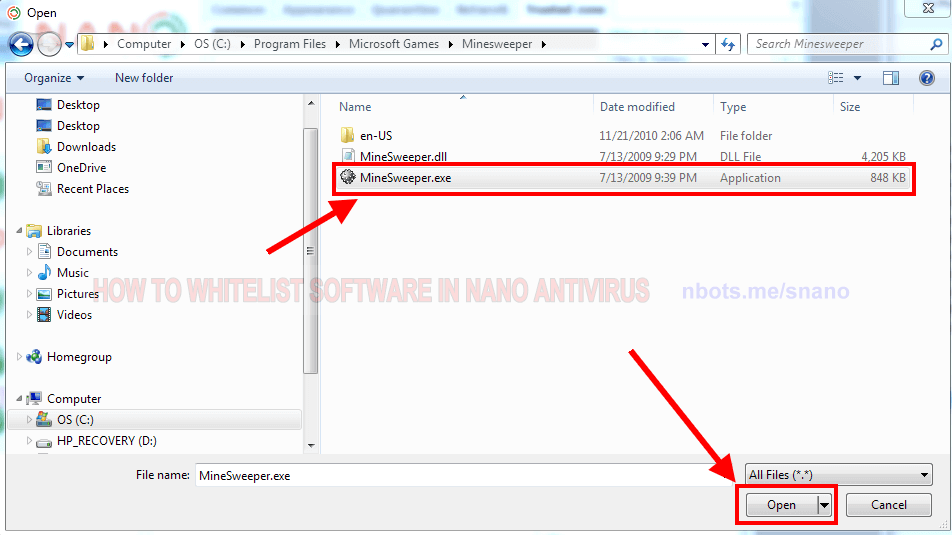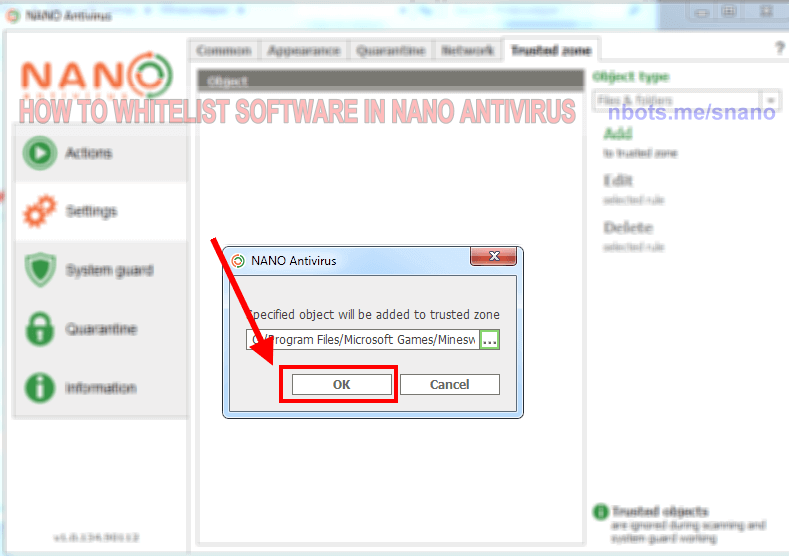Correcting NANO Antivirus False Trojan Positives
If NANO is falsely alarming you about a software program that you know is safe, this page provides a tutorial on how to set file exceptions in NANO virus.
If NANO is falsely alarming you about a software program that you know is safe, this page provides a tutorial on how to set file exceptions in NANO virus.
Creating and exception to whitelist or safelist a file or program that Nano antivirus is false flagging is pretty simple and straightforward, even if you are not familiar with the software at all.
⛭ Settings tile to the left.Trusted zone tab towards the top.Add (to trusted zone) link to the right. A small file/folder dialog box will appear so you can select either a file or folder to safelist and allow in Nano antivirus..... A small dropdown menu will appear that allows you to select either Select file or Select folderSelect file menu item.Open button.... button on.OK button. You will now see the path to the file or program you selected in the safelisted Objects listbox.