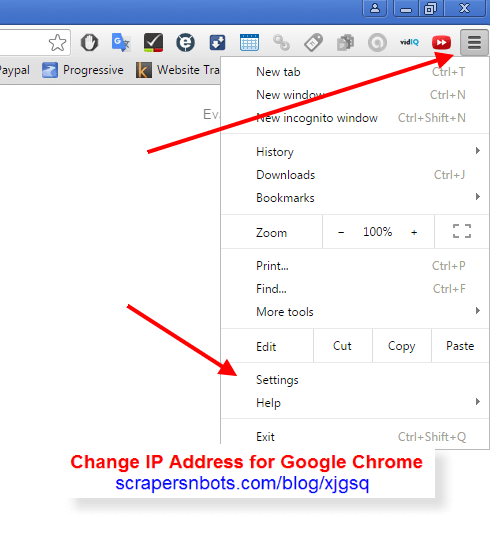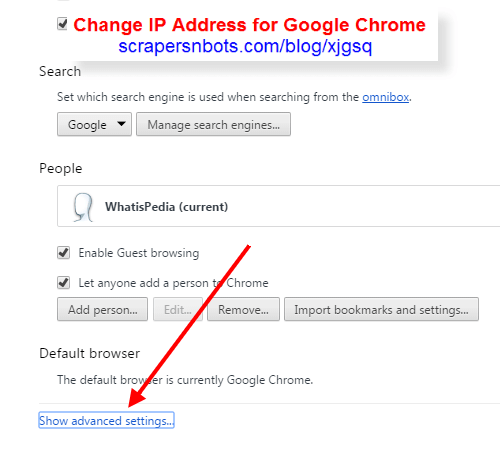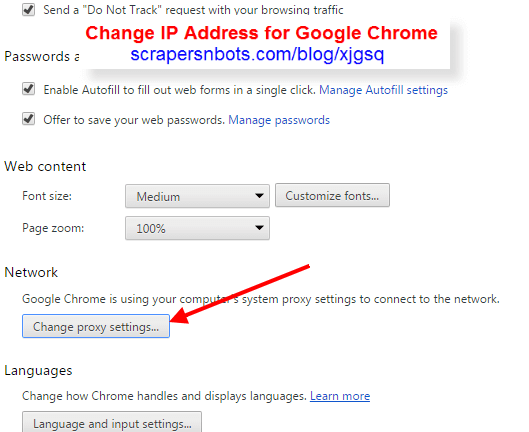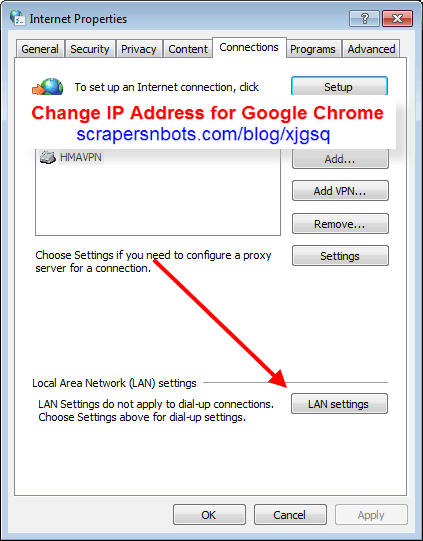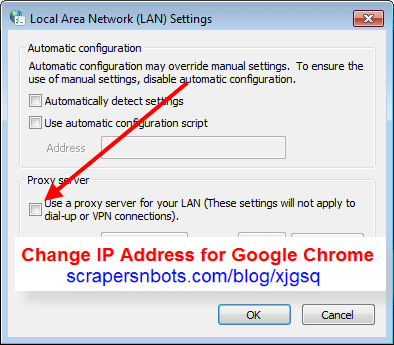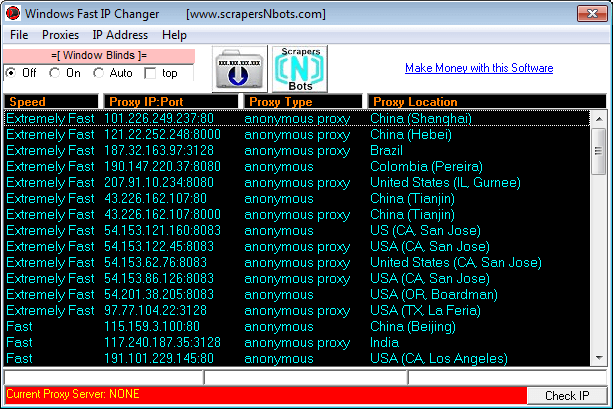Text Instructions How to Change your IP Address in Chrome
Follow this simple step by step outline for changing your Chrome browsers IP address as fast as possible.
- Click the Chrome settings icon ⇧ located in the extreme upper right of the browser near and just under the close ✖ button. This will open up a menu.
- Click the Settings menu item.
- Click Show Advanced Settings link at the bottom of the page.
- Near the bottom of the page look for the text/link that reads Open Proxy Settings. Click this link. This will launch the system Internet Properties dialog box.
- Click the
LAN Settings button. This will launch the Local Area Network dialog box.
- Check the check box that says Use a Proxy Server for your LAN.
- In the text box that reads Address: enter in the IP Address of the proxy server you wish to use.
- In the text box that reads Port: enter in the port number for that proxy server.
- Click
OK button to close the Local Area Network dialog box.
- Click
OK button again to close the Internet Settings dialog box.
- Close the Settings tab still open in a tab of the Chrome Browser.
Image Instructions How to Change your IP Address in Chrome
Chrome Browser Settings Button.
![Image of Chrome Browser Settings Button. Image of Chrome Browser Settings Button.]()
Chrome Browser Settings Button.
Chrome Browser Advanced Settings Text Link.
![Image of Chrome Browser Advanced Settings Text Link. Image of Chrome Browser Advanced Settings Text Link.]()
Chrome Browser Advanced Settings Text Link.
Chrome Browser Change Proxy Settings Button.
![Image of Chrome Browser Change Proxy Settings Button. Image of Chrome Browser Change Proxy Settings Button.]()
Chrome Browser Change Proxy Settings Button.
Internet Properties Dialog Box.
![Image of Internet Properties Dialog Box. Image of Internet Properties Dialog Box.]()
Internet Properties Dialog Box.
Local Area Network Dialog Box.
![Image of Local Area Network Dialog Box. Image of Local Area Network Dialog Box.]()
Local Area Network Dialog Box.
How to Change your IP Address to USA Location in Chrome
To change your IP address to a USA location for Chrome, following the instructions above for changing your IP address in Chrome.
When you input the IP address and port, use a USA based proxy server. You can find these by doing a search for IP/port usa. This will pull up free lists of US based proxy servers like us-proxy.org.
How to Change IP Address to UK Location in Chrome
To change your IP address to a UK location for use with the Chrome browser, following the instructions above for changing your IP address in Chrome.
When you input the IP address and port, use a UK based proxy server. You can find these by doing a search for IP/port UK. This will pull up free lists of US based proxy servers like proxy ip lists UK proxy servers.
Chrome App/Extension to Change IP Address
There are a few Chrome extensions for surfing the web via Chrome through a proxy server. You can find these in the Chrome Web Store searching for proxy.
Change Chrome IP Address via Windows Fast IP Changer
Windows Fast IP Changer changes your IP address extremely fast for all your web browsers at the same time. Windows Fast IP Changer grabs a list of between 50 – 70 proxy servers from around the world including USA and UK. Changing your IP address for all your web browsers, including Chrome, involves double clicking any of the proxy servers in the list. You can change your IP address as often and as frequently as you wish.
Windows Fast IP Changer Software.
![Image of Windows Fast IP Changer Software. Image of Windows Fast IP Changer Software.]()
Windows Fast IP Changer Software.
Does Surfing Chrome Incognito Change Chromes IP Address?
Surfing the web with Chrome Incognito mode does NOT change your IP address or hide or mask your identity online in any way. All Incognito mode does is prevents (supposedly) Chrome from saving your activity in Chrome. This is good if you want to hide what you are doing online from others who may have access to the same computer.
Surfing Chrome Incognito mode along with using a proxy server helps increase the overall privacy of your browsing experience.