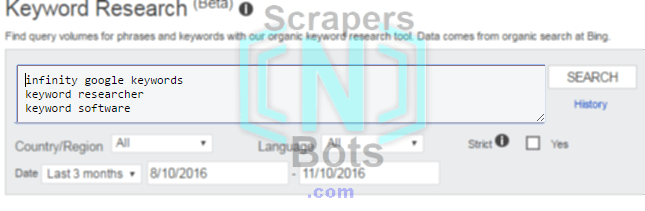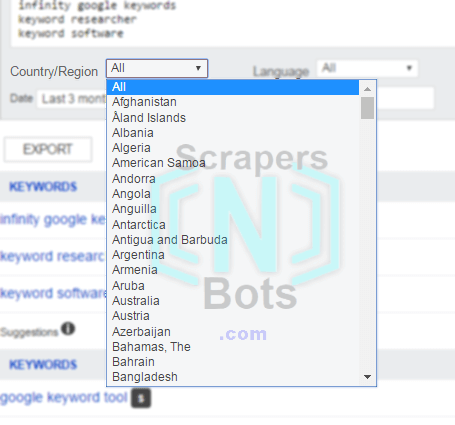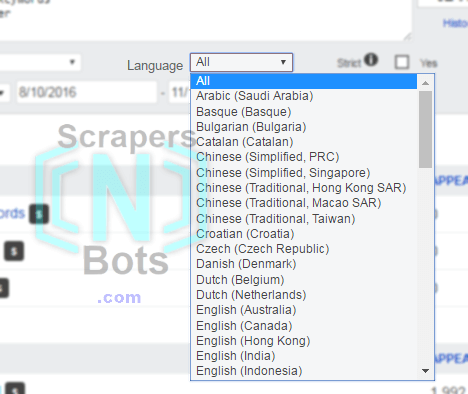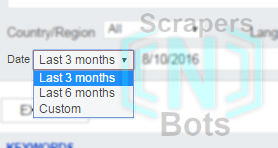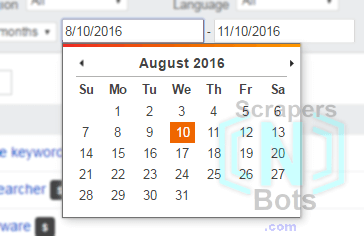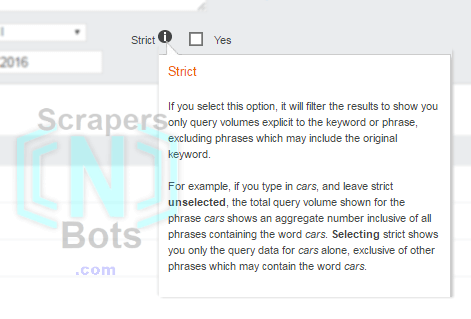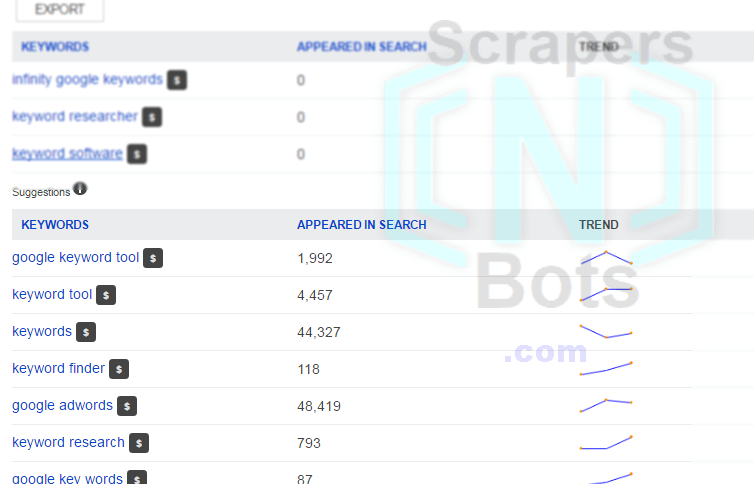How to use the Bing Keyword Research Tool
- Enter Seed Keyword Phrase: In the seed or starting keyword textbox you can enter one or more keywords (up to a max of 20 keywords). If you enter more than one keyword phrase make sure each keyword resides on its own line.How To Use Bing Keyword Research Tool Seed Keyword Textbox.
![Image of How To Use Bing Keyword Research Tool Seed Keyword Textbox. Image of How To Use Bing Keyword Research Tool Seed Keyword Textbox.]()
How To Use Bing Keyword Research Tool Seed Keyword Textbox. - Select Country/Region: Select the country or region of the world where you want you keyword research data to be focused on. The default is All which, in most cases, is fine unless the content you are creating for the target keyword is going to be region or language specific. If so, select the appropriate country.How To Use Bing Keyword Research Tool Select Country Region.
![Image of How To Use Bing Keyword Research Tool Select Country Region. Image of How To Use Bing Keyword Research Tool Select Country Region.]()
How To Use Bing Keyword Research Tool Select Country Region. - Select Language: Select the language of the search results data. The default is All which, in most cases, is fine. If you are focusing you content for a specific region or country then select the appropriate language for that country.How To Use Bing Keyword Research Tool Select Language.
![Image of How To Use Bing Keyword Research Tool Select Language. Image of How To Use Bing Keyword Research Tool Select Language.]()
How To Use Bing Keyword Research Tool Select Language. - Select a Predefined Time Range: Search volume for a keyword phrase can vary over time and be affected by the time of the year. Some keywords more than others. For example, keywords with the word Christmas in them are obviously going to have a lot higher search volume in the late fall that during the spring. This is called Keyword Trends. Because of this, you need to let the Bing keyword research tool know when you want search volume statistics pulled from. This is selected via a drop down box that contains three choices:
- 3 Months (Monthly keyword search volume is shown and averaged out based upon the past three months of Bing searches).
- 6 Months (Monthly keyword search volume is shown and averaged out based upon the past six months of Bing searches).
- Custom (Select a custom time range - see below).
How To Use Bing Keyword Research Tool Select Predefined Date Range.![Image of How To Use Bing Keyword Research Tool Select Predefined Date Range. Image of How To Use Bing Keyword Research Tool Select Predefined Date Range.]()
How To Use Bing Keyword Research Tool Select Predefined Date Range. - Select Custom Time Range: You can select any starting and ending time period for when you want average monthly search statics to be displayed for you keyword research information. You can start as far back as six months ago up to three days ago. In other words, the longest possible custom time range is the past six months.How To Use Bing Keyword Research Tool Select Custom Date Range.
![Image of How To Use Bing Keyword Research Tool Select Custom Date Range. Image of How To Use Bing Keyword Research Tool Select Custom Date Range.]()
How To Use Bing Keyword Research Tool Select Custom Date Range. - Select Strict Filtering: Checking this checkbox will filter the results to show you search volume details for the exact keyword phrase only. If you leave this checkbox un-checked then you will be shown search volume information for the original keyword phrase and other keyword phrases containing the original keyword phrase as well.For example if the keyword phrase is keyword research software, with the Strict filter checkbox checked you will only be shown the search volume for keyword research software. If you check the Strict filter checkbox you will be shown search volume combined for keyword research software and best keyword research software and free keyword research software. For most accurate data it is suggested to check this checkbox so you will get more accurate search numbers for the keyword phrase alone.How To Use Bing Keyword Research Tool Select Strict Results Filter.
![Image of How To Use Bing Keyword Research Tool Select Strict Results Filter. Image of How To Use Bing Keyword Research Tool Select Strict Results Filter.]()
How To Use Bing Keyword Research Tool Select Strict Results Filter. - Starting Keyword Results Data: This is the topmost row(s) of data and information returned related to your starting/seed keyword(s). If you entered more than one starting/seed keyword then there will be a row for each keyword you entered. This row has three columns:
- The keyword phrase. Next to the keyword phrase is a dollar sign with a mouse over pop up that shows what you might expect to pay per click if you were to use this keyword phrase with a Bing advertising account.
- The number of times per month your keyword phrase was searched.
- The search volume trend over the past x number of days (whatever time period you specified in pre-defined or custom time range as talked about above). This shows you if the Bing search for that keyword phrase is increasing or decreasing in popularity.
How To Use Bing Keyword Research Tool Seed Keyword Search Volume Results.![Image of How To Use Bing Keyword Research Tool Seed Keyword Search Volume Results. Image of How To Use Bing Keyword Research Tool Seed Keyword Search Volume Results.]()
How To Use Bing Keyword Research Tool Seed Keyword Search Volume Results. - Related Keyword Phrase Results: These are the rows of data for the related keyword phrases. As in the starting/seed keywords, there are three rows of data:
- The keyword phrase. Next to the keyword phrase is a dollar sign with a mouse over pop up that shows what you might expect to pay per click if you were to use this keyword phrase with a Bing advertising account.
- The number of times per month your keyword phrase was searched.
- The search volume trend over the past x number of days (whatever time period you specified in pre-defined or custom time range as talked about above). This shows you if the Bing search for that keyword phrase is increasing or decreasing in popularity.
How To Use Bing Keyword Research Tool Related Keyword Search Volume Results.![Image of How To Use Bing Keyword Research Tool Related Keyword Search Volume Results. Image of How To Use Bing Keyword Research Tool Related Keyword Search Volume Results.]()
How To Use Bing Keyword Research Tool Related Keyword Search Volume Results.
- The text box to enter your starting or root keyword phrase(s).
- Search button.
- Tools to select date range of search results for keywords.
- Tools to select country and language or your search.
- Keyword results column which reveals the keyword phrase (column #1), the number of searchs Bing gets for that keyword phrase (column #2), The trend of volume of searches for the keyword phrase over time (column #3).
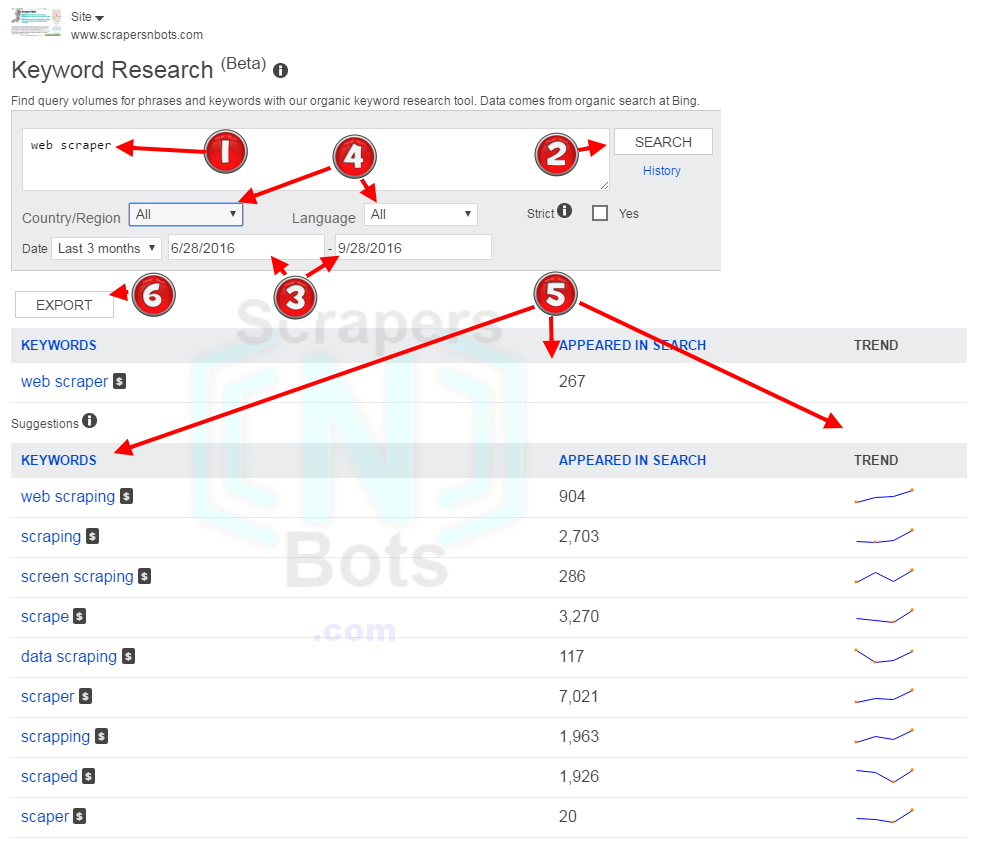
Bing Chart Showing Features Functions Bing Keyword Search Volume Tool.