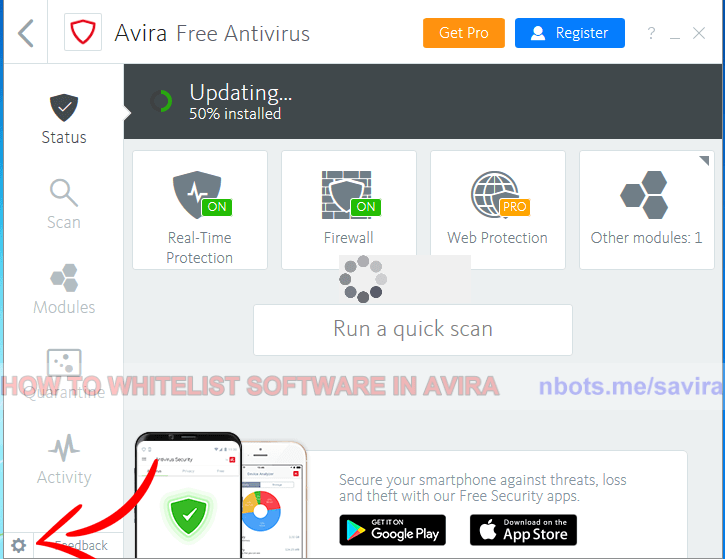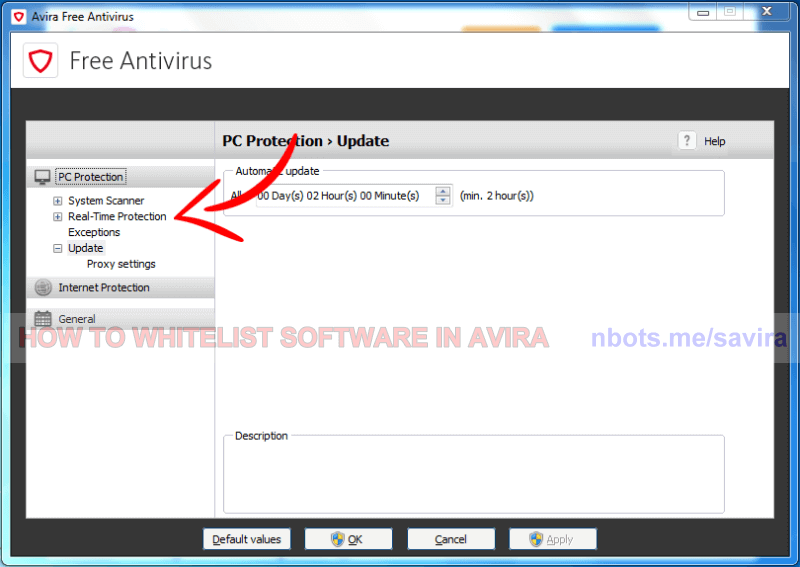Fixing AVIRA Anti-Virus False Positives
If you know that a software program is safe, this page contains a tutorial on how to instruct AVIRA anti virus to leave a software program alone. The direct link to AVIRA's support page regarding this issue can be found at https://blog.avira.com/exceptions-avira-antivirus-3-steps/.
How to Set Software Exceptions for AVIRA Anti Virus
- In your PC's sytem tray, locate the icon for Avira antiviurs. This is a little red square with the white outline of an umbrella.
- Double click on the Avira tray icon to make the antivirus software interface appear.
- In the lower left corner of the software, locate the small gear icon ⛭. Click this gear icon to open Avira's configuration menu.
- On the left side, click
PC Protection.
- Click
Real-Time Protection.
- Click
Exceptions.
- On the right side, select the program or file to be omitted by the Real-Time Protection as well as Files and Folders to be ignored by System Scanner.
- Click the
Apply or OK button to save these changes.
1 Avira Settings Cogwheel.
![Image of 1 Avira Settings Cogwheel. Image of 1 Avira Settings Cogwheel.]()
1 Avira Settings Cogwheel.
2 Avira Exceptions Realtime Protection.
![Image of 2 Avira Exceptions Realtime Protection. Image of 2 Avira Exceptions Realtime Protection.]()
2 Avira Exceptions Realtime Protection.
3 Avira Exceptions Options.
![Image of 3 Avira Exceptions Options. Image of 3 Avira Exceptions Options.]()
3 Avira Exceptions Options.