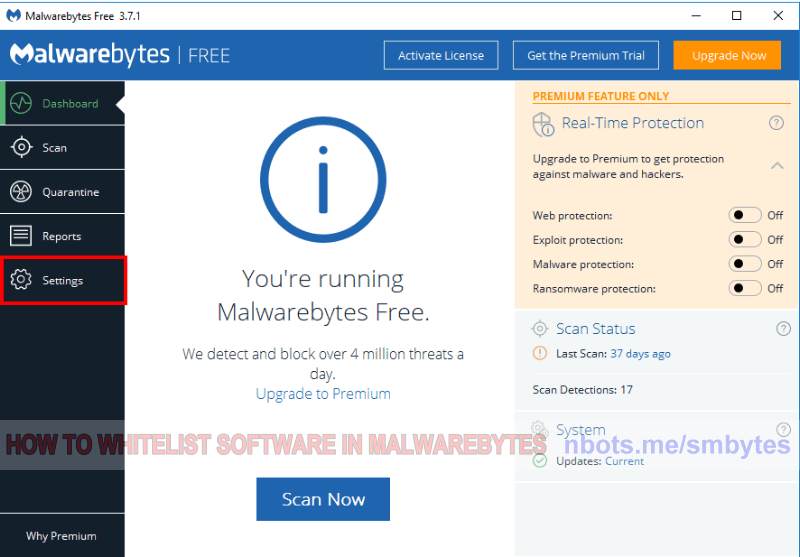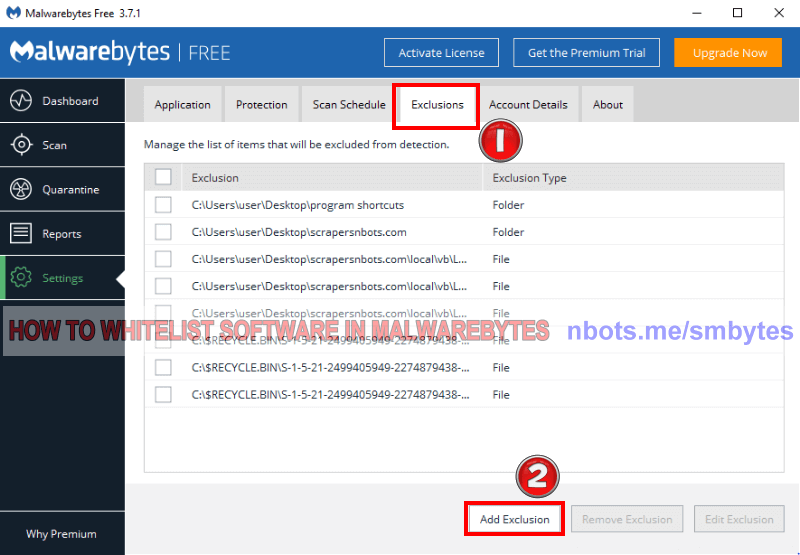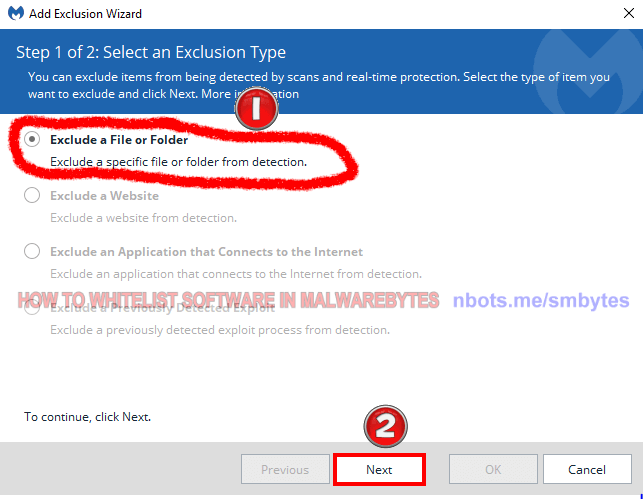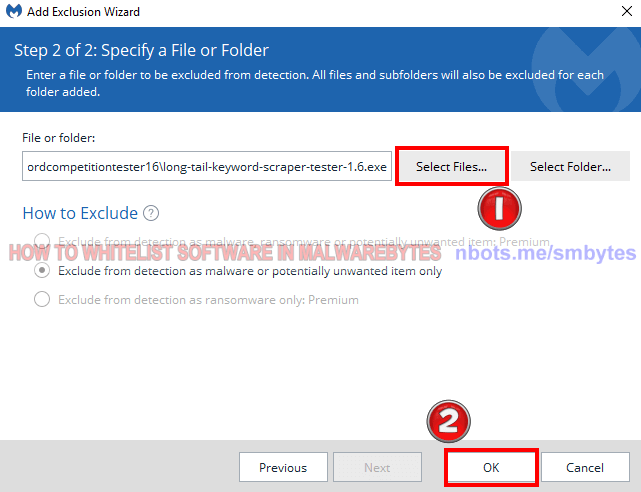Fixing MALWAREBYTES Anti-Virus False Malware Alerts
If you know that a software program is safe, this page provides a tutorial on how to tell MALWAREBYTES antivirus to leave a software program alone.
If you know that a software program is safe, this page provides a tutorial on how to tell MALWAREBYTES antivirus to leave a software program alone.
Malwarebytes is one of the easiest PC security software program to work with, in terms of setting exceptions and whitelisting falsely flagged files or software programs. Seems to be pretty good at having a low percentage of false positives as well.
To instruct Malwarebytes to leave a file or program alone ...
⚙ Settings tab.Exclusions tab.Add Exclusion. This will take you to a pane where you tell Malwarebytes the type of exclusions you want to set.Exclude a File or Folder.Next.Select Files ....OK button.