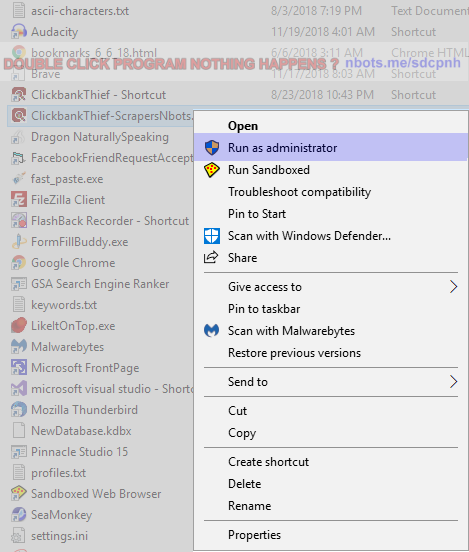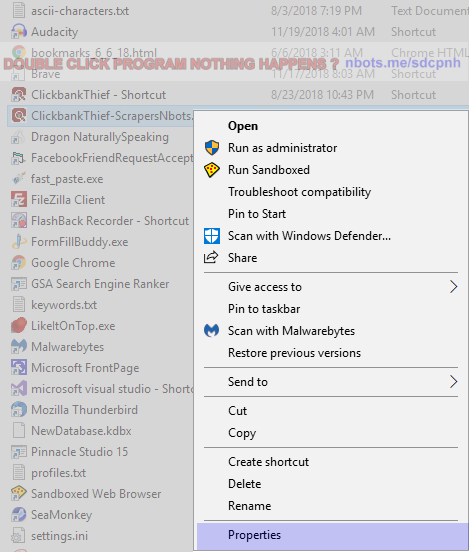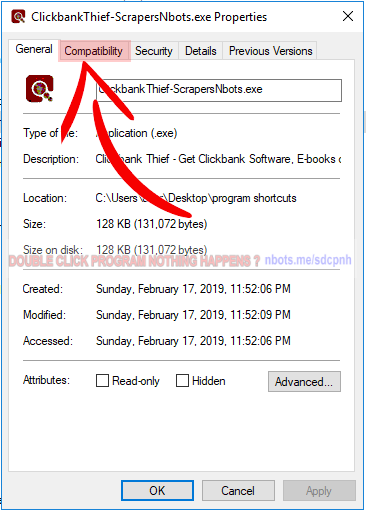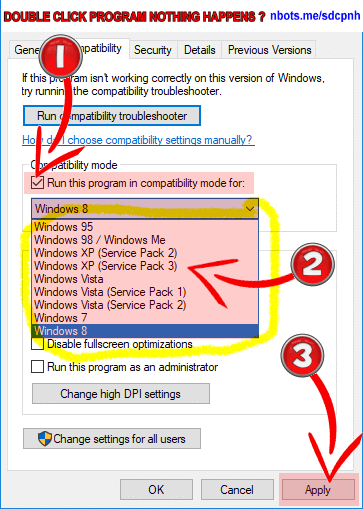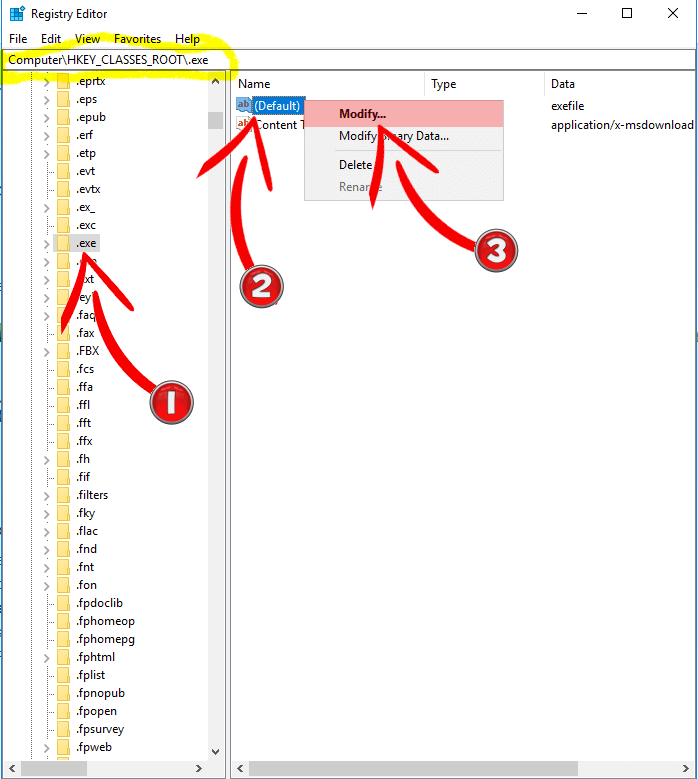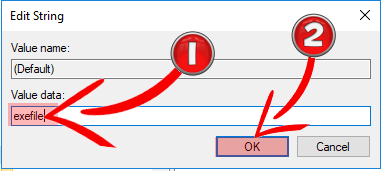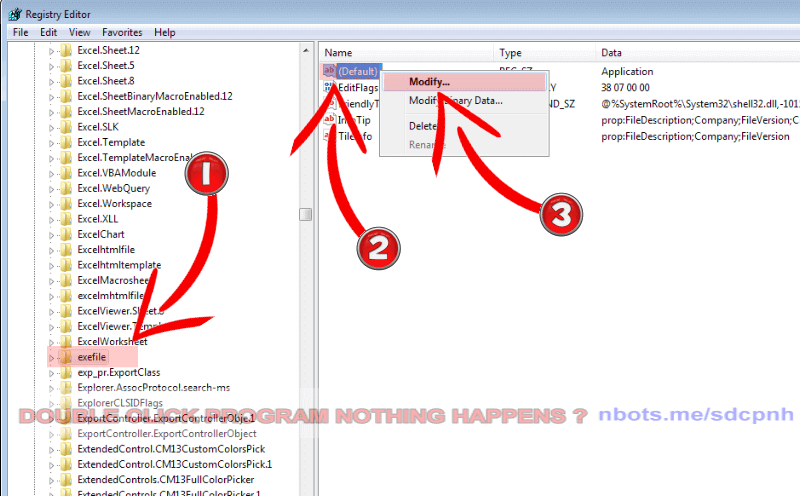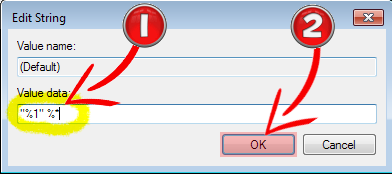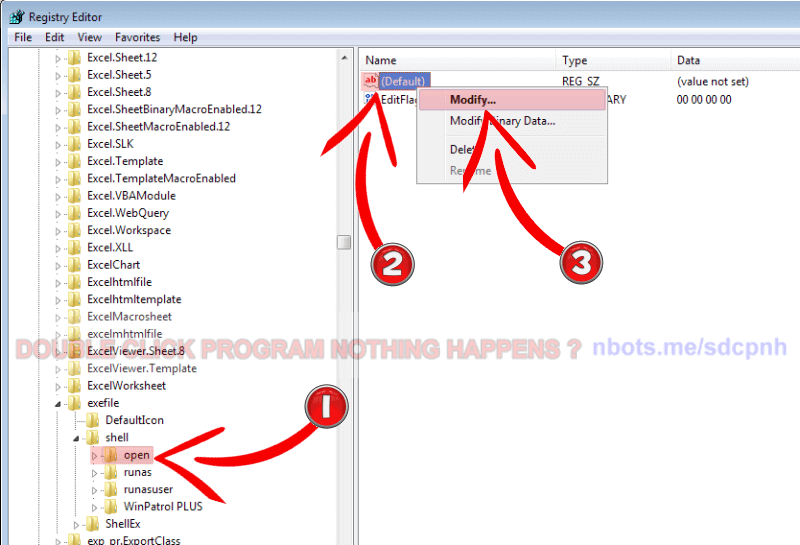Double Click Program Nothing Happens ❓ (windows 🗔)
If you double click a program (exe) and nothing happens, meaning, the program does not seem to run, this is a Windows (surprise surprise) error that is actually more common than you might think.
An application not opening or running can occur on all the following Windows operating system versions:
- Window XP (Pro & Home).
- Windows Vista.
- Windows 7.
- Windows 8 (& 8.1).
- Windows 10.
The solutions presented below are presented from the simplest and most likely solutions at the top. Try solution #1, then double click the software to see if it runs properly. If not, go on to solution #2 etc.
Double Click Program Nothing Happens Solution ##①
Quite often this has to do with administrative (security) issues more often than not. The most commonly successful solution is to:
- Left click the exe/program to ensure it is selected.
- Right click the exe/program that is not opening. This will launch a context menu.
- From the context menu select
Run as Administrator.
Double Click Exe Nothing Happens Run As Administrator.
![Image of Double Click Exe Nothing Happens Run As Administrator. Image of Double Click Exe Nothing Happens Run As Administrator.]()
Double Click Exe Nothing Happens Run As Administrator.
Quite often getting a program to run or open successfully is as simple as that.
Double Click Program Nothing Happens Solution #②
Did you download the software program in a zip file? If so, did you unzip the zip file and double click the exe that is in the UNZIPPED folder? NO!! This is the second biggest reasons software program don't run or don't run properly when double clicked.
- Download the zip file that contains the software program.
- Left click the zip file to select it.
- Right click the selected program to display a context menu.
- From that context menu select the appropriate context menu for unzipping. I am sorry I cannot be more specific about the exact wording because it can vary depending upon if you have a third party, non Windows unzip/zip utility but it will be something to the effect of
unzip here or extract here or extract all.
- Delete the zip file.
- Double click the exe within the UNZIPPED folder.
To help you understand why this might be the reason nothing happens when you double click a software program, think of the software program as an entertainer or performer. If the entertainer is zipped up tightly in a suitcase, will they be able to perform properly? Well neither can an exe program.
Double Click Exe Nothing Happens Unzip Zipped Folder.
![Image of Double Click Exe Nothing Happens Unzip Zipped Folder. Image of Double Click Exe Nothing Happens Unzip Zipped Folder.]()
Double Click Exe Nothing Happens Unzip Zipped Folder.
Double Click Program Nothing Happens Solution #③
Another possible reason a program will not run has to do with Windows version compatibility. For example the person who wrote the program (that does not run or become visible when you double click it) wrote the program on a Windows XP platform and you are trying to run the program in Windows 10.
There are minor changes in commonly used Windows files (ocx or dll) from Windows version to version. These files contain API calls, which is fancy talk for programming code functions and sub routines saved as .ocx of .dll files. When the program first attempts to run, if one of these API calls does not execute properly, or as expected, it can raise an error and prevent the further execution of code. If this occurs before a software program becomes visible, it can halt the execution of programming code that follows so the software program, even though it actually starting running, the error prevents any further execution of programming code, which includes making the exe visible.
To test for this simple double click the exe and then run the Windows task manager (CTRL + ALT + DEL) and see if the exe displays in the list of running processes. If you don't see the program in the task manager list it is possible code execution halted before Windows was able to recognize or 'see' the running process/program.
Double Click Exe Nothing Happens Task Manager Running Processes.
![Image of Double Click Exe Nothing Happens Task Manager Running Processes. Image of Double Click Exe Nothing Happens Task Manager Running Processes.]()
Double Click Exe Nothing Happens Task Manager Running Processes.
To fix version compatibility issues which prevent an exe from running:
- Left click the exe/program to ensure it is selected.
- Right click the exe/program that is not opening. This will launch a context menu.
- From the properties window click the
Compatibility tab at the top.
- Check the checkbox that reads
Run this program in compatibility mode for:.
- Select a Windows version from the list.
- Click the
Apply button.
- Keep trying different Windows compatibility versions until the program runs successfully.
Double Click Exe Nothing Happens Context Menu Properties.
![Image of Double Click Exe Nothing Happens Context Menu Properties. Image of Double Click Exe Nothing Happens Context Menu Properties.]()
Double Click Exe Nothing Happens Context Menu Properties.
Exe Properties Compatibility Menu.
![Image of Exe Properties Compatibility Menu. Image of Exe Properties Compatibility Menu.]()
Exe Properties Compatibility Menu.
Compatibility Menu Run Program In Compatibility Mode.
![Image of Compatibility Menu Run Program In Compatibility Mode. Image of Compatibility Menu Run Program In Compatibility Mode.]()
Compatibility Menu Run Program In Compatibility Mode.
Double Click Program Nothing Happens Solution #④
It's possible your anti-virus software is blocking the program. When this happens your anti-virus SHOULD alert you to this through a message or dialog box, but for some reason, your anti-virus does not. You can check for this as the solution to your problem by finding your antivirus program from the list on the antivirus prevents running of software page.
[Windows 7 & Windows Vista] Double Click Program Nothing Happens Solution [Windows 7 & Windows Vista]
This solution to program not running or opening involves some registry edits which is like doing brain surgery on your computer. Make sure you back up the registry first in case you do something wrong. Carefully follow these instructions EXACTLY, step step.
Windows 7 and Windows Vista appear to be more vulnerable to the problem of double clicking program and nothing happens. Microsoft has admitted this issue and has a fix (if the above solutions do not work for you). The official Microsoft solution for Can't Open .EXE files in Windows 7 or Windows Vista states the cause is if a virus or a 3rd party application has changed or corrupted the registry, which to us, sounds like a load of BS.
Here is Microsofts official solution, which is to reset the registry to default settings (the only problem with this solution is other programs settings in the registry may get wiped out so applying this solution could cause other program to not work properly. We don't suggest or condone this solution but are posting it for your examination):
- Click the
Start button and type regedit in the Search box.
- Right-click
Regedit.exe in the returned list and click Run as administrator.
- Browse to the following registry key:
HKEY_CLASSES_ROOT\.exe.
- With .exe selected, right-click (Default) and click
Modify.
- Change the
Value data: to exefile.
- Click the
OK button to save the changes.
- Browse to and then click on the following registry key:
HKEY_CLASSES_ROOT\exefile.
- With exefile selected, right-click (Default) and click
Modify.
- Change the Value data: to
"%1" %*.
- Browse to and then click on the following registry key:
KEY_CLASSES_ROOT\exefile\shell\open.
- With
open selected, right-click (Default) and click Modify.
- Change the Value data: to
"%1" %*.
- Close the Registry Editor and restart your PC.
Double Click Exe Nothing Happens Start Menu Regedit.
![Image of Double Click Exe Nothing Happens Start Menu Regedit. Image of Double Click Exe Nothing Happens Start Menu Regedit.]()
Double Click Exe Nothing Happens Start Menu Regedit.
Double Click Exe Nothing Happens Regedit Hkeyclassesroot Exe Right Click Default Modify.
![Image of Double Click Exe Nothing Happens Regedit Hkeyclassesroot Exe Right Click Default Modify. Image of Double Click Exe Nothing Happens Regedit Hkeyclassesroot Exe Right Click Default Modify.]()
Double Click Exe Nothing Happens Regedit Hkeyclassesroot Exe Right Click Default Modify.
Regedit Valuedata Exefile Ok.
![Image of Regedit Valuedata Exefile Ok. Image of Regedit Valuedata Exefile Ok.]()
Regedit Valuedata Exefile Ok.
Double Click Exe Nothing Happens Regedit Hkeyclassesroot Exefile Right Click Default Modify.
![Image of Double Click Exe Nothing Happens Regedit Hkeyclassesroot Exefile Right Click Default Modify. Image of Double Click Exe Nothing Happens Regedit Hkeyclassesroot Exefile Right Click Default Modify.]()
Double Click Exe Nothing Happens Regedit Hkeyclassesroot Exefile Right Click Default Modify.
Exefile Default Modify Percent1.
![Image of Exefile Default Modify Percent1. Image of Exefile Default Modify Percent1.]()
Exefile Default Modify Percent1.
Double Click Exe Nothing Happens Regedit Hkeyclassesroot Exefile Shell Open Right Click Default Modify.
![Image of Double Click Exe Nothing Happens Regedit Hkeyclassesroot Exefile Shell Open Right Click Default Modify. Image of Double Click Exe Nothing Happens Regedit Hkeyclassesroot Exefile Shell Open Right Click Default Modify.]()
Double Click Exe Nothing Happens Regedit Hkeyclassesroot Exefile Shell Open Right Click Default Modify.
Exefile Default Modify Percent1.
![Image of Exefile Default Modify Percent1. Image of Exefile Default Modify Percent1.]()
Exefile Default Modify Percent1.