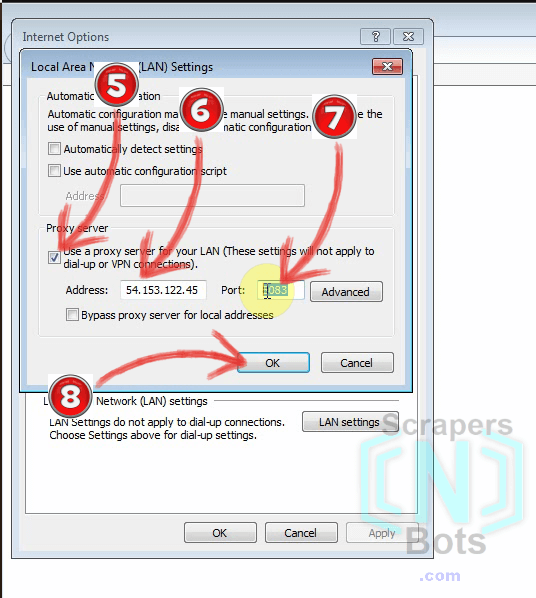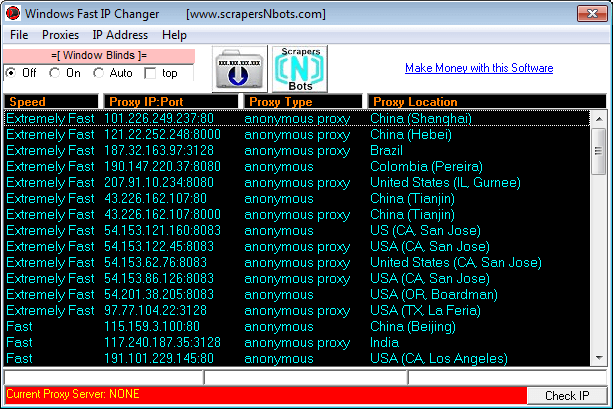Text Instructions How to Change your IP Address in Internet Explorer and Unblock Websites
- Run the Internet Explorer web browser.
- Click the TOOLS menu item, then click INTERNET OPTIONS. This will open Internet Explorers Internet Options dialog box.
- Click the CONNECTIONS tab and then click the LAN SETTINGS button. This will open the LAN Settings dialog box.
- Check the check box USE PROXY SERVER FOR YOUR LAN. Then enter the IP Address and port number of your selected proxy server.
- Click the OK buttons to close the dialog boxes and save your internet connection settings..
Ironically, but not surprisingly, IE is USUALLY the biggest pain in the ass to do anything. Although changing your IP address is a bit messy in all the web browsers, Internet Explorer surprisingly proves to be a little bit easier than all the other web browsers including Chrome and Opera.
Image Instructions How to Change your IP Address in Internet Explorer and Unblock Websites
Change IP Address Internet Explorer Click Tools Internet Options.
![Image of Change IP Address Internet Explorer Click Tools Internet Options. Image of Change IP Address Internet Explorer Click Tools Internet Options.]()
Change IP Address Internet Explorer Click Tools Internet Options.
Change IP Address Internet Explorer Internet Options Click Connections Lan Settings.
![Image of Change IP Address Internet Explorer Internet Options Click Connections Lan Settings. Image of Change IP Address Internet Explorer Internet Options Click Connections Lan Settings.]()
Change IP Address Internet Explorer Internet Options Click Connections Lan Settings.
Change IP Address Internet Explorer Lan Settings Click Use Proxy Server Enter IP Address And Port.
![Image of Change IP Address Internet Explorer Lan Settings Click Use Proxy Server Enter IP Address And Port. Image of Change IP Address Internet Explorer Lan Settings Click Use Proxy Server Enter IP Address And Port.]()
Change IP Address Internet Explorer Lan Settings Click Use Proxy Server Enter IP Address And Port.
How to Change IP Address in IE with Windows Fast IP Changer
Windows Fast IP Changer changes your IP address extremely fast for all your web browsers at the same time and this includes Internet Explorer. Windows Fast IP Changer grabs a list of between 50 - 70 proxy servers from around the world including USA and UK. Changing your IP address for all your web browsers, including Internet Explorer, involves double clicking any of the proxy servers in the list. You can change your IP address as often and as frequently as you wish.
Windows Fast IP Changer Software.
![Image of Windows Fast IP Changer Software. Image of Windows Fast IP Changer Software.]()
Windows Fast IP Changer Software.