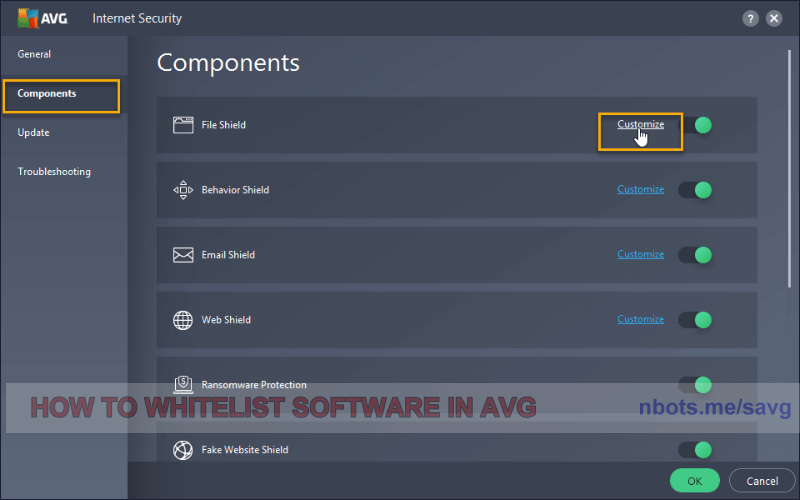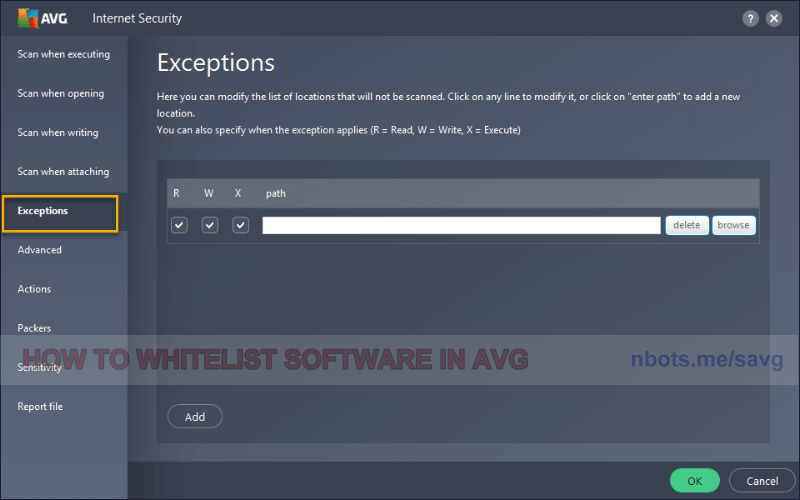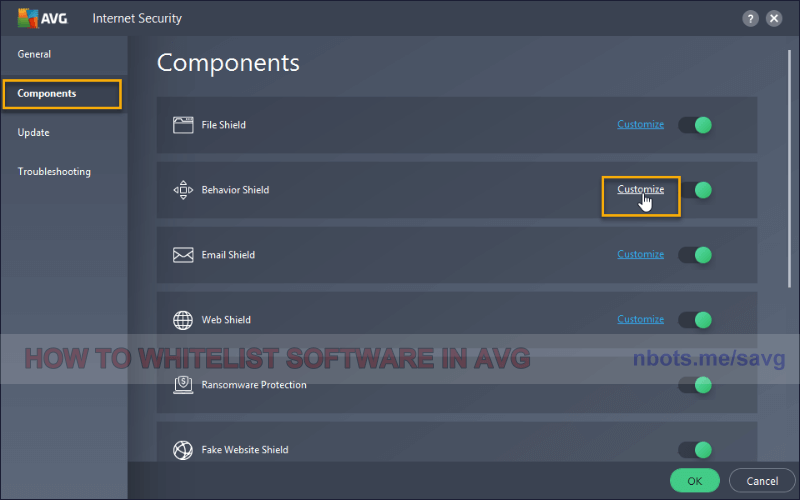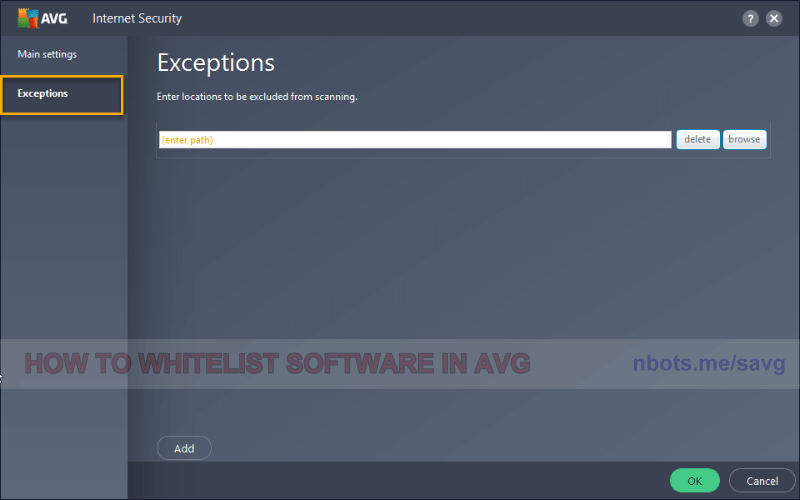Correcting AVG Anti-Virus False Virus Warnings
If AVG is notifyinging you about a software program you know is safe, this page provides a tutorial on how to set file exclusions in AVG virus. The direct link to AVG's support page regarding this issue can be found at
https://support.avg.com/SupportArticleView?urlName=AVG-Antivirus-scan-exclusions.
In AVG you want to set file exceptions for a falsely flagged software program in two ways:
- In AVG File Shield.
- In AVG Behavior Shield.
How to Set Exceptions for AVG File Shield
AVG scans idle or inactive files that reside on your hard drive. If AVG finds a file to be malicious or suspicious it will take actions to warn you about and/or delete the suspected file or program.
To tell AVG to ignore and leave a software program alone ...
- Open the AVG program interface by right clicking on the tray icon for AVG in your desktop system tray and selecting the appropriate menu item to show the programs interface. In most anti-virus, double clicking on the tray icon will accomplish this as well.
- Go to Menu ➲ Settings ➲ Components.
- Click
Customize within the File Shield section.
- Click the the
Exceptions tab.
- Select the program/file/folder you want AVG to leave alone.
1 Avg File Shield Whitelisting Components Tab.
![Image of 1 Avg File Shield Whitelisting Components Tab. Image of 1 Avg File Shield Whitelisting Components Tab.]()
1 Avg File Shield Whitelisting Components Tab.
2 Avg File Shield Whitelisting Exceptions Tab.
![Image of 2 Avg File Shield Whitelisting Exceptions Tab. Image of 2 Avg File Shield Whitelisting Exceptions Tab.]()
2 Avg File Shield Whitelisting Exceptions Tab.
How to set Exceptions for AVG Behavior Shield
Behavior shield refers to things actively running in memory on your computer.
To tell AVG to leave a specific program alone, when it's running ...
- Open the AVG program interface by right clicking on the tray icon for AVG in your desktop system tray and selecting the appropriate menu item to show the programs interface. In most anti-virus, double clicking on the tray icon will accomplish this as well.
- Go to Menu ➲ Settings ➲ Components.
- Click
Customize within the Behavior Shield section.
- Click the the
Exceptions tab.
- Select the program/file/folder you want AVG to leave alone.
1 Avg Behavior Shield Whitelisting Components Tab.
![Image of 1 Avg Behavior Shield Whitelisting Components Tab. Image of 1 Avg Behavior Shield Whitelisting Components Tab.]()
1 Avg Behavior Shield Whitelisting Components Tab.
2 Avg Behavior Shield Exceptions Tab.
![Image of 2 Avg Behavior Shield Exceptions Tab. Image of 2 Avg Behavior Shield Exceptions Tab.]()
2 Avg Behavior Shield Exceptions Tab.