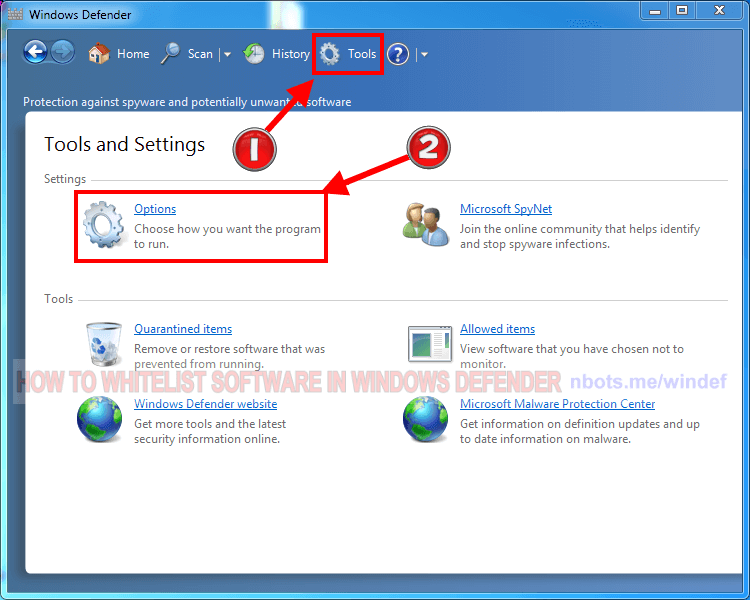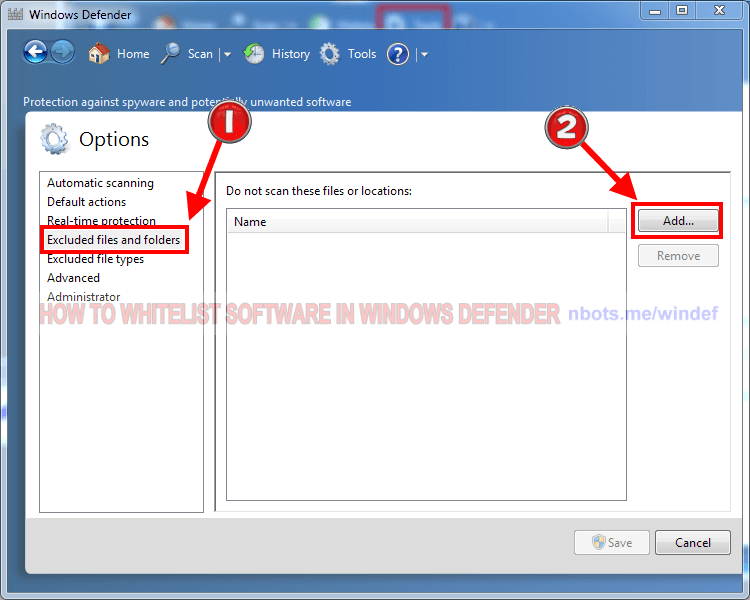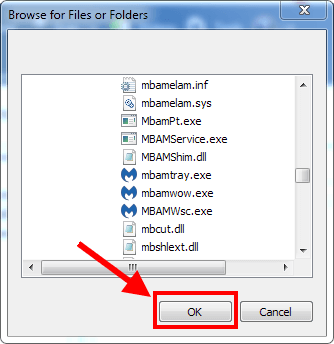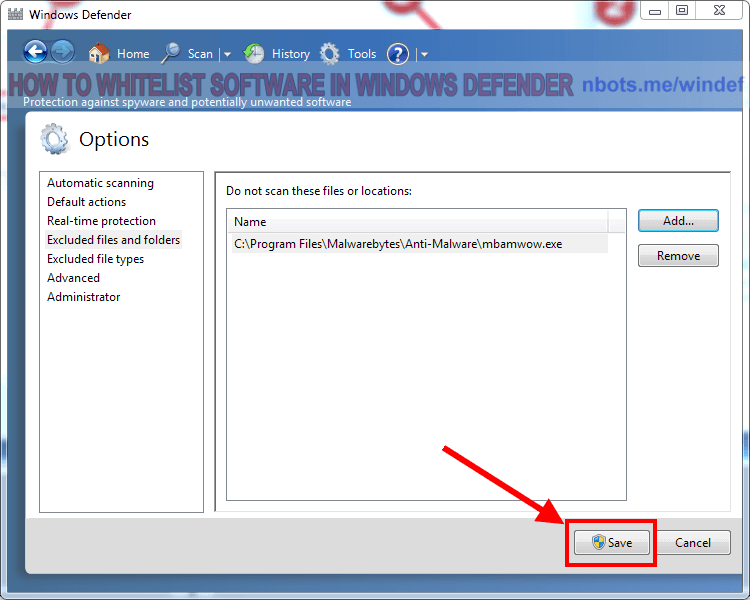Correcting MICROSOFT Anti-virus [Windows Defender (pre Windows 10)] False Malware Alerts
If you know that a software program is safe, this page provides instructions on how to correct a false virus notification within MICROSOFT antivirus.
If you know that a software program is safe, this page provides instructions on how to correct a false virus notification within MICROSOFT antivirus.
For pre Windows 10 users, here are step by step instructions for whitelisting a file or program in Windows Defender. Go here for setting exclusions in Windows 10 Windows Defender
defender.Windows Defender. If you DO NOT, then you either do not have Microsoft Windows defender on your system or it is not enabled.Windows Defender to display the Microsoft antivirus program window.⛭ Tools menu item.Settings ----------- section click the ⛭ Options tile.Excluded files and folders list item.Add.... Click it. A file-find dialog box will appear.OK button and that file/program will be in the exluded/left alone list. This will also cause the find-file dialog box to close.Save button to save your exclusion.