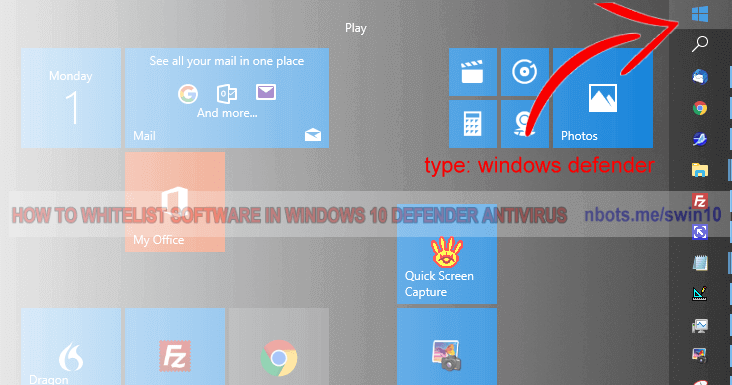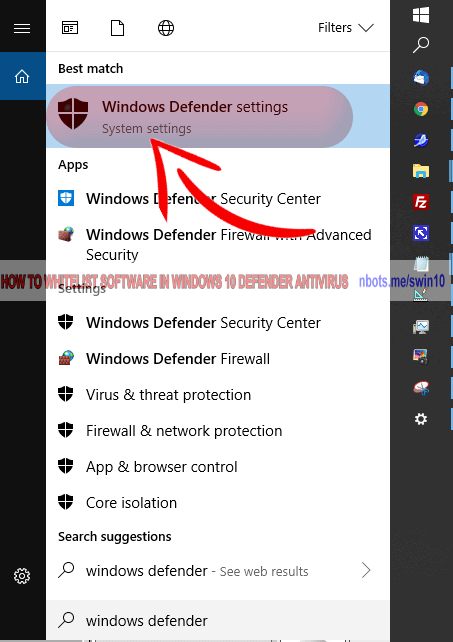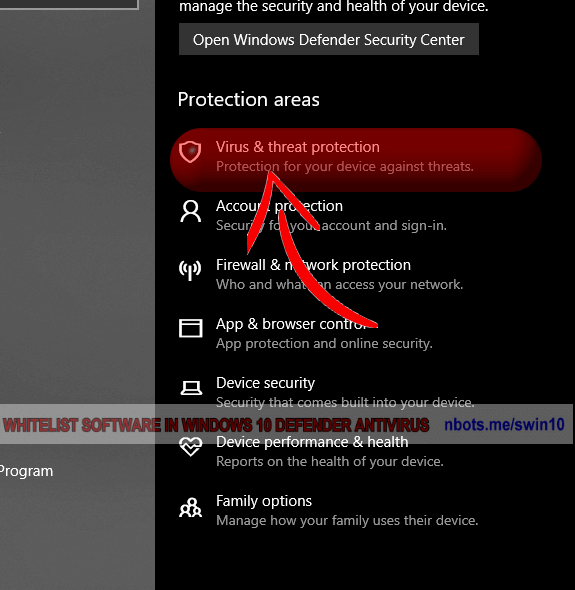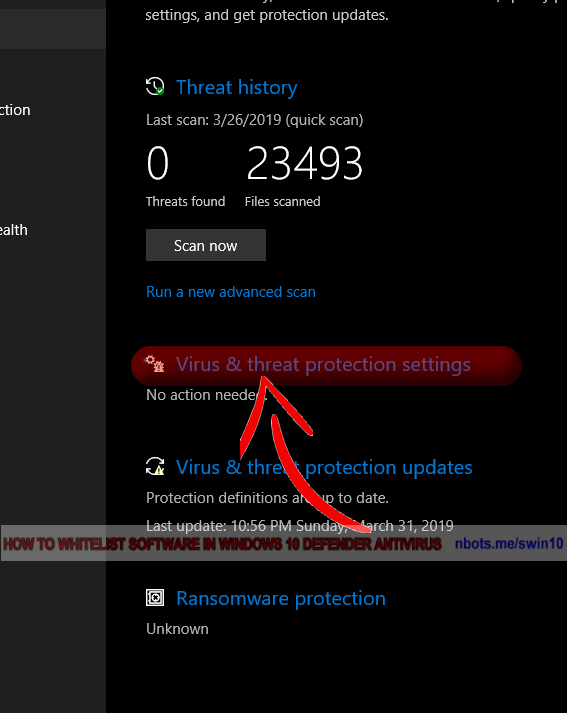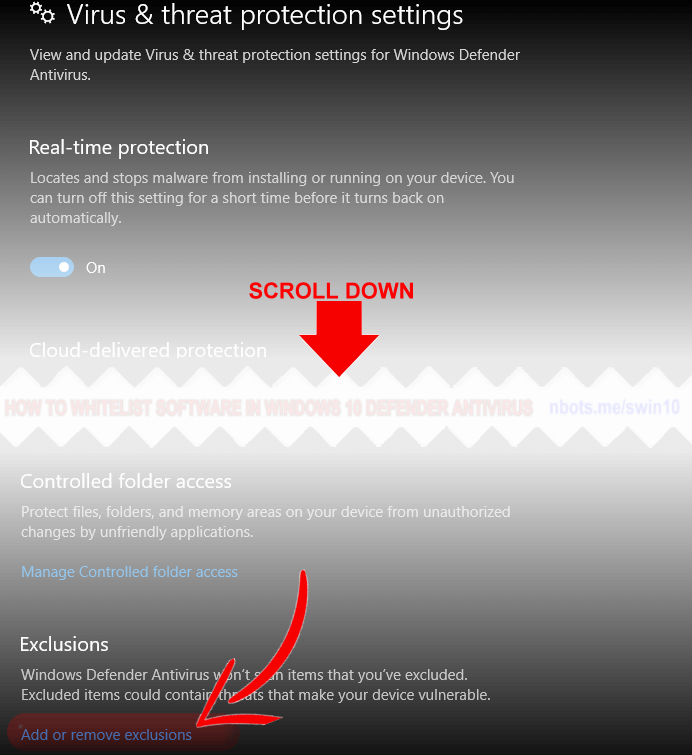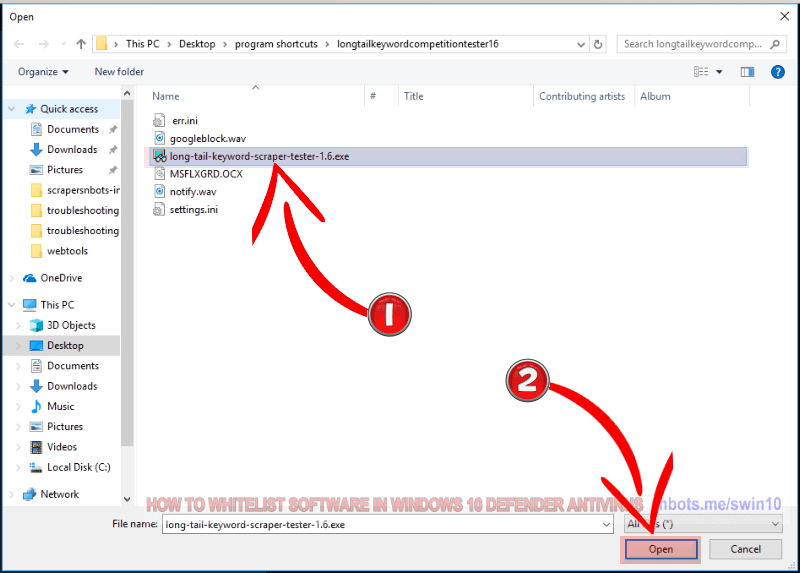Correcting MICROSOFT Anti virus [Windows 10 Defender] False Trojan Positives
If you know that a software program is safe, this page provides instructions on how to instruct MICROSOFT to leave a software program alone.
Setting File Exceptions within MICROSOFT Anti-Virus
For Windows 10 users, here are step by step instructions for whitelisting a file or program in Windows Defender. Go here for setting exclusions in Windows Defender (pre Windows 10)
- Press the Windows Start button to make the start menu appear.
- Type the word
windows defender. You will see the Windows 10 menu display the text Windows Defender settings. Click that.
- In the Windows 10 Defender Settings dialog box click the text
Virus & threat protection.
- In the Windows 10 Virus & Threat Protection window click
Virus & threat protection settings.
- In the Windows 10 Virus & Threat Protection Settings window, scroll down until you see
Add or remove exclusions. Click on that text.
- In the Windows 10 Exclusions window, click
Add an exclusion. This will make a dropdown menu appear. Click the File menu item.
- A find file dialog box will open. Navigate to the location of the file or program you wish to whitelist/safelist. Select the file/program and then press the
Open button.
1 Microsoft Windows 10 Defender Antivirus Start Button.
![Image of 1 Microsoft Windows 10 Defender Antivirus Start Button. Image of 1 Microsoft Windows 10 Defender Antivirus Start Button.]()
1 Microsoft Windows 10 Defender Antivirus Start Button.
2 Microsoft Windows 10 Defender Antivirus Click Windows Defender Settings.
![Image of 2 Microsoft Windows 10 Defender Antivirus Click Windows Defender Settings. Image of 2 Microsoft Windows 10 Defender Antivirus Click Windows Defender Settings.]()
2 Microsoft Windows 10 Defender Antivirus Click Windows Defender Settings.
3 Microsoft Windows 10 Defender Antivirus Virus Threat Protection.
![Image of 3 Microsoft Windows 10 Defender Antivirus Virus Threat Protection. Image of 3 Microsoft Windows 10 Defender Antivirus Virus Threat Protection.]()
3 Microsoft Windows 10 Defender Antivirus Virus Threat Protection.
4 Microsoft Windows 10 Defender Antivirus Virus Threat Protection Settings.
![Image of 4 Microsoft Windows 10 Defender Antivirus Virus Threat Protection Settings. Image of 4 Microsoft Windows 10 Defender Antivirus Virus Threat Protection Settings.]()
4 Microsoft Windows 10 Defender Antivirus Virus Threat Protection Settings.
5 Microsoft Windows 10 Defender Antivirus Add Remove Exclusions.
![Image of 5 Microsoft Windows 10 Defender Antivirus Add Remove Exclusions. Image of 5 Microsoft Windows 10 Defender Antivirus Add Remove Exclusions.]()
5 Microsoft Windows 10 Defender Antivirus Add Remove Exclusions.
6 Microsoft Windows 10 Defender Antivirus Add Exclusion.
![Image of 6 Microsoft Windows 10 Defender Antivirus Add Exclusion. Image of 6 Microsoft Windows 10 Defender Antivirus Add Exclusion.]()
6 Microsoft Windows 10 Defender Antivirus Add Exclusion.
7 Microsoft Windows 10 Defender Antivirus Select Exclusion Click Ok.
![Image of 7 Microsoft Windows 10 Defender Antivirus Select Exclusion Click Ok. Image of 7 Microsoft Windows 10 Defender Antivirus Select Exclusion Click Ok.]()
7 Microsoft Windows 10 Defender Antivirus Select Exclusion Click Ok.